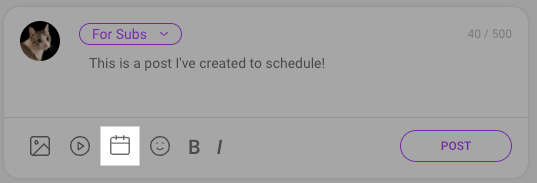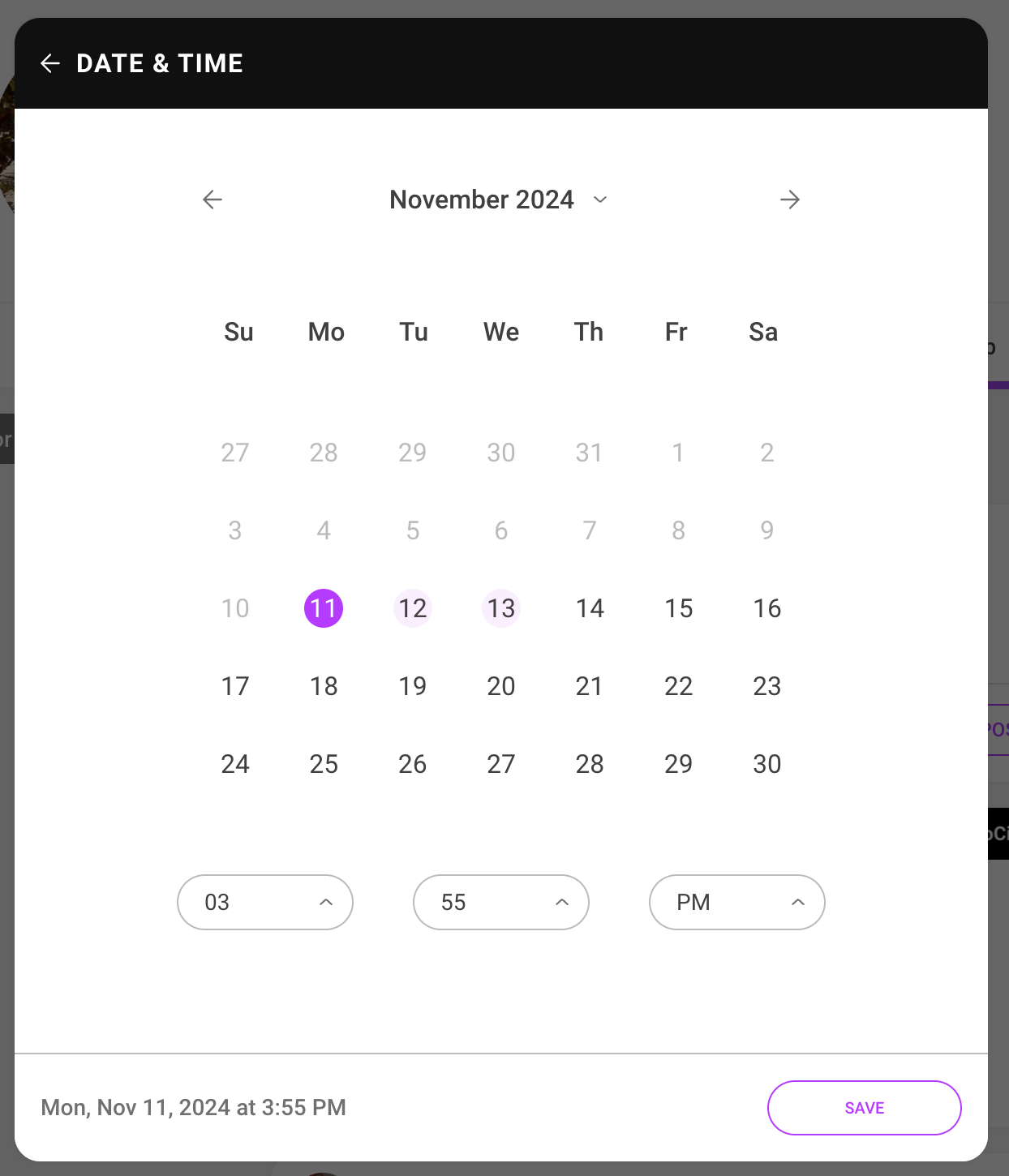We've made it so easy to manage your Club with our scheduling tool! With scheduled posts you can keep your Club active and your fans engaged, while you have more time to do what you love!
To schedule a post or multiple posts in your Club:
- Go the to Club tab
- Create a Club post
- Click the calendar icon:
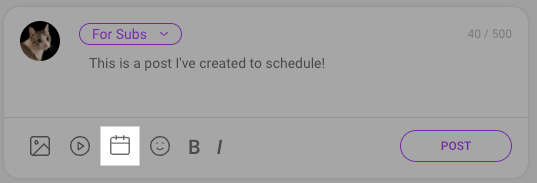
- From there, you can choose when your post will go live:
 Your time zone will be automatically set to match your system time zone!
Your time zone will be automatically set to match your system time zone!
You'll still be able to upload your vid, pics or type your note! Once you're all set, you can click "Post" and the post will move to the scheduled tab.
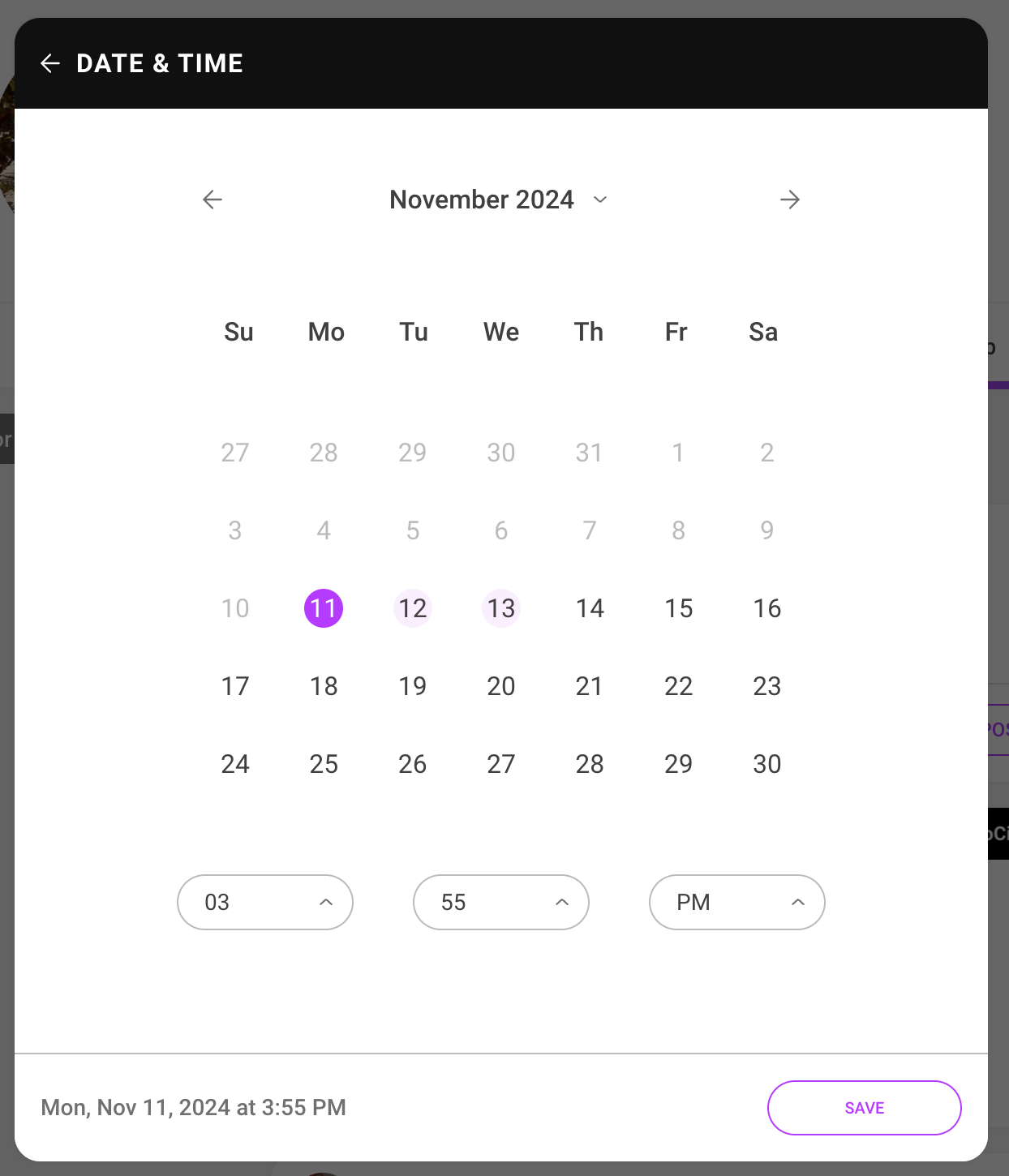
Calendar Overview: When scheduling a Club Post, a calendar view is presented that highlights which days already have scheduled posts.
Post Placement Guidance: You can select available dates at a glance, reducing the time spent searching for open slots or re-scheduling posts to avoid conflicts.
Where can I find my scheduled posts?
Your scheduled posts can be found in your Club tab under Scheduled:

Within this your Club tab, your posts will be posted according to their scheduled time, not the order that they were created in. Please note that, after your post has been created, it cannot be edited or changed, you will need to delete it to remove it.
How do I delete a scheduled post?
To delete a post before it is launched, go to the 'Scheduled" tab in your Club > Click the 3 grey dots to the right of the post > next, hit 'Delete'.