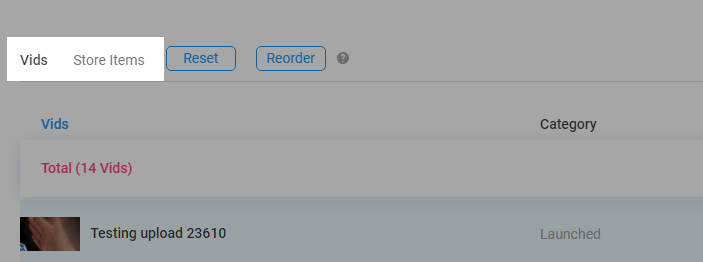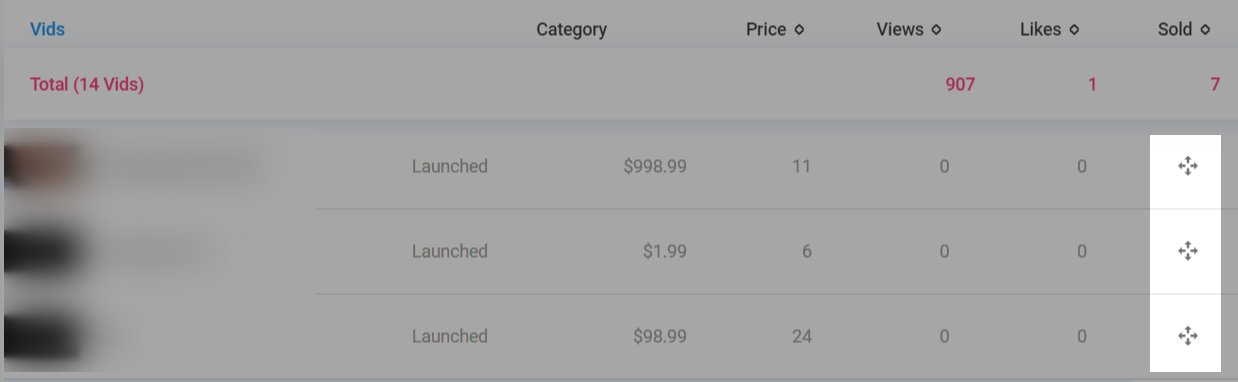The Content Manager page is where you can edit the layout of your store. It lets you:
- pin items to the top of your store page
- edit and delete Vids or Store Items
- see vids that are set for future release and more!
To find this section of your account:
- Click the drop-down menu
- Dashboard
- Manage my store
- Content Manager
- Select if you want to edit Vids or Store Items:
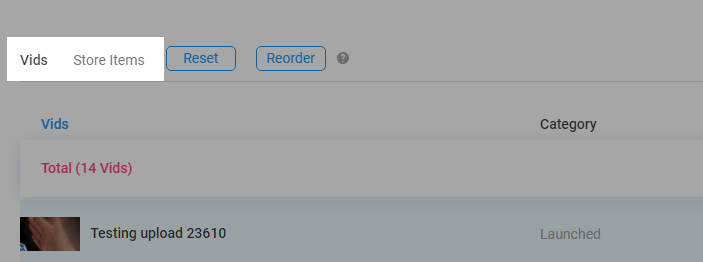 The option to edit vids or store items is at the top left of the menu.
The option to edit vids or store items is at the top left of the menu.
Reorder vids/store items
If you want to reorder things as they appear on your profile:
- Click "Reorder"
- Drag items up and down the page to select their position:
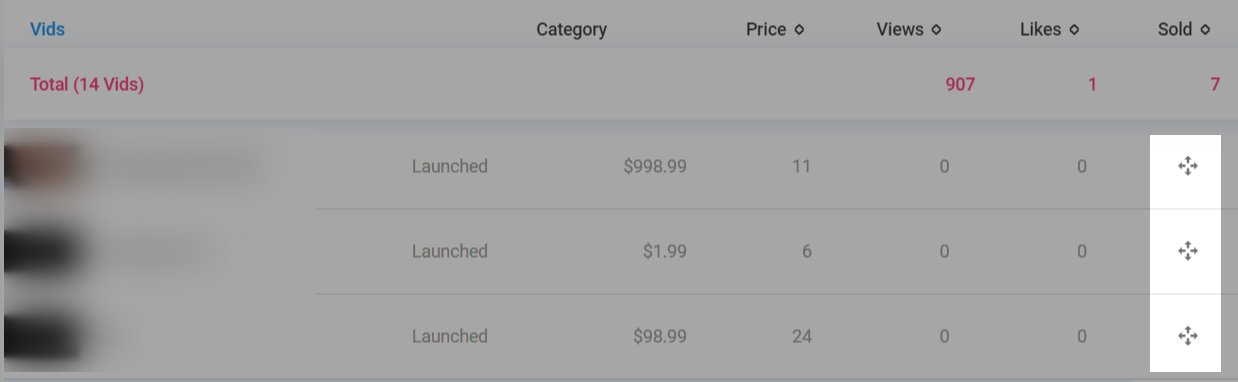 Select the icon to click and drag items.
Select the icon to click and drag items. - Click "Save" when you're done.
You can only reorder vids on a vid page. To move vids between changes, you must follow the process below.
Moving vids/store items between pages
To move a vid from page to page in your content manager:
- Turn off "Reorder"
- Click the 3-dots to the right of the vid and move it ahead or back one page (you will only be able to move it one page at a time)
Content management tools
Clicking the 3-dots to the right of a Vid or Store Item will also give you the following options
- "Pin" items to the top of your profile to make sure they always appear first (click the 3-dots again and hit "Unpin" to unpin the item)
- Post to promote that item (if your X account is connected to your MV account)
- Edit the details of that item
- Delete the item from your page completely

To view and edit your vids that are set for future release, click where it says "Launched" and change it to "Scheduled".

Feel free to play around more in this page! It's a great way to see your sales, views and likes across all your Vids and Store Items to determine what works best on your page.