Once you click on <LAUNCH> You will be taken into the Edit page where you can set up your newly uploaded vid to attract the right audience!
From here you can add the Title of your vid, an enticing Description, and you can see the technical Details of the vid you just uploaded:

Title
Here you can add an eye catching title so your vid can easily be found. You can add a few keywords that best represent your vid so they can be pulled up when members do a search in the search bar.
Description
Add a summary of what members will expect to see from your vid. You can be as detailed or as mysterious as you like. The search feature will also scan words that you use in the description to pull up whenever a search is made on the site.
Please note: While we encourage creativity, you cannot use forbidden terms in your Title or Description for safety reasons. To find out more, click here.
Details
Here you’ll find some technical specs that the site has determined based off of the vid you’ve uploaded. This will be displayed in your vid’s page.
Co-performer Confirmation
You will need to confirm if the vid uploaded features performers other than yourself! Just click on the proper selection in this area:
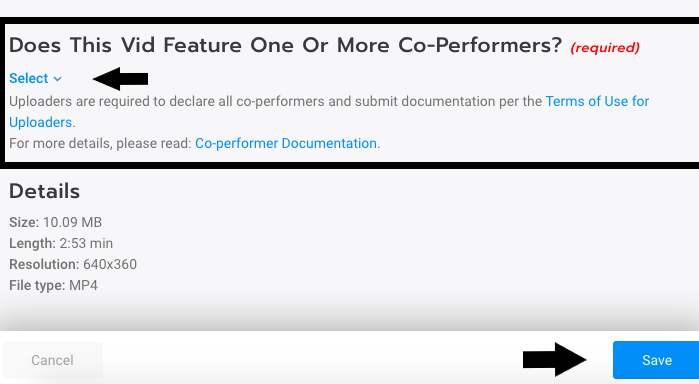
You can find out more about our co-performer requirement in Edit Vids Page - Co-performer Declaration
Please note: Any changes made to the vid's information (such as title, description, pricing, etc.) on older vids will prompt to have you make a selection on whether or not there are any co-performers in the vid. You can visit our guide on how to do that here!
Related Articles:
- How do I upload a vid?
- How do I generate a vid teaser or upload a custom vid teaser?
- How do I create a vid thumbnail?
- What Vid categories and fetishes are available on MV?
- How do I make my vids stream only?
- Edit Vids Page - How do I edit a vid’s price?
- Edit Vids Page - How can I select when my vid will launch?
- How do I upload a Custom Vid?
- Co-performer Documentation
- Edit Vids Page - Co-performer Declaration
Should you have any questions, don't be shy and reach out to us by emailing help@manyvids.com!
