A thumbnail is the image that displays on vids until the vid is hovered over or clicked on.
How do I create a thumbnail for my vid?
Click on the <Edit> crayon icon once your vid has fully uploaded and processed, and then click <Edit Thumbnail>. A drop-down menu will appear with two options for creating your thumbnail. You can chose to select a thumbnail directly from your vid or upload your own thumbnail. See the screenshot below: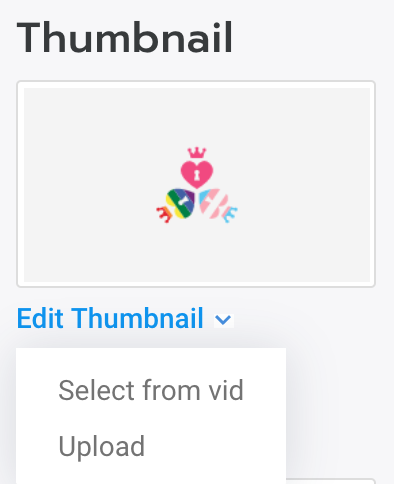
Creating a teaser using the 'Select from vid' option
This option lets you use a still from your vid as the thumbnail. First, the vid needs to be played and paused at the desired frame. Next, click <Select from vid> once you've found the right frame to apply your thumbnail.
Creating a teaser using the 'Upload' option
When selecting this option, it allows you to use a custom image as your thumbnail. To add you custom image click <Upload> from the drop-down and the option to select the image file will appear. After selecting the desired image, a preview window will open which will require you to select the area you wish to be displayed (if the image is too large, you may need to crop it).
Save your changes! After you have created your thumbnail using one of the two methods and you've added all the other details to your vid, click <Save> at the bottom of the page!
Tip! We suggest selecting an exciting thumbnail that will entice your fans to purchase your vid.
