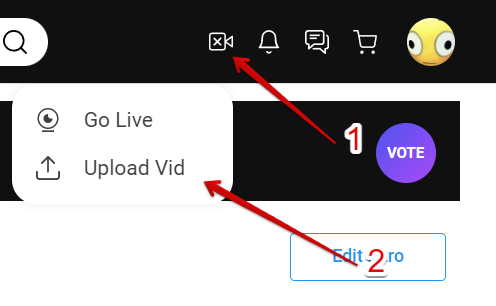Congrats on creating your first awesome video—whether it's sexy, safe-for-work, or anything in between, we're here to help you upload it seamlessly!
There are three easy ways to start uploading your video:
1. From Any Page
- Click the Camera Icon
Click the camera icon (📷) on any page, and "Upload Vid" from the drop-down menu.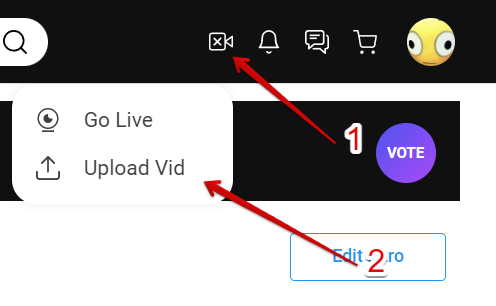
2. From Your Dashboard
- Go to Your Dashboard
In your account’s drop-down menu, select Dashboard. - Click Quick Links
From the quick links section, click Upload Vids to start the process.
3. From Your Profile Page
- Navigate to the 'Vids' Tab
Go to your profile page and click the <Vids> tab. - Click the Upload Icon
Once you're on the Vids page, click the upload icon. You’ll be taken to a page where you can either drag and drop your video file or click the "Browse Files" button to browse your files and upload your video file.

Uploading Your Video
Step 1: Choose Your Video File
Click "Browse Files" or drag and drop your video file into the designated upload area. We support MP4, M4V, and MOV file formats. Once the file is added, it will start uploading immediately.

Step 2: Wait for Processing
After the video is uploaded, it will enter the Processing stage. This means your video has successfully reached our servers and is being converted for streaming and download.
Step 3: Add Details
When your video has completed processing, click the <Edit> crayon icon to add essential details like:
- Title
- Description
- Tags
- Price
…and any other information to help viewers find and engage with your video.

Step 4: Finalize & Save
Once your video is fully processed, double-check all your vid details, add a teaser, choose a thumbnail image, and click <Save> to publish your video.
How Long Does It Take to Upload a Video?
Upload times can vary depending on factors like:
- File Size
- Internet connection speed
- Video length
Need More Help?
Look over our helpful upload troubleshooting article or contact our Support Team at help@manyvids.com
Related Articles:
- How do I generate a vid teaser or upload a custom vid teaser?
- How do I create a vid thumbnail?
- What Vid categories and fetishes are available on MV?
- Edit Vids Page - Title, Description and Details
- How do I make my vids stream only?
- Edit Vids Page - How do I edit a vid’s price?
- Edit Vids Page - How can I select when my vid will launch?
- How do I upload a Custom Vid?
- How long should my vids be?
- Can I upload multiple vids at once?