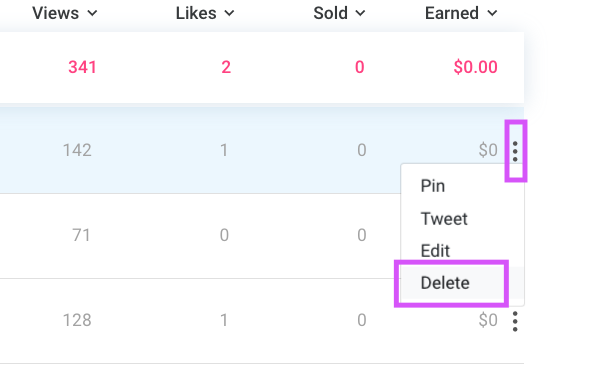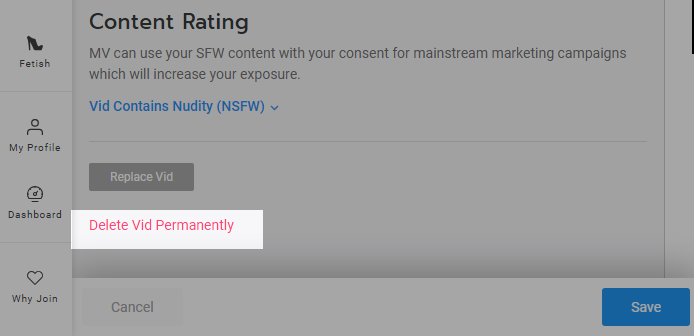Looking to clean up some of your content from your profile? Below we will provide you with instructions on how to remove Vids and Store Items when you no longer wish to feature them.
Deleting vids and store items
You can delete vids and store items by clicking on the edit icon on the item you'd like to delete from your profile page:
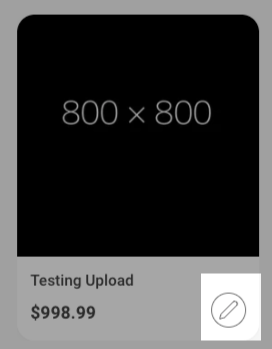 The edit icon.
The edit icon.Scroll to the bottom, and you'll see the option to delete your content.
Delete via the content manager
How to delete a Vid
To delete a vid:
- Click the drop-down menu
- Dashboard
- Navigate to Manage My Store
- Content Manager
- Locate the vid you wish to delete
- To the right of the vid, click the 3-dots and you will see the option to "Delete". Once you click that, you will be given a pop-up to confirm your request.
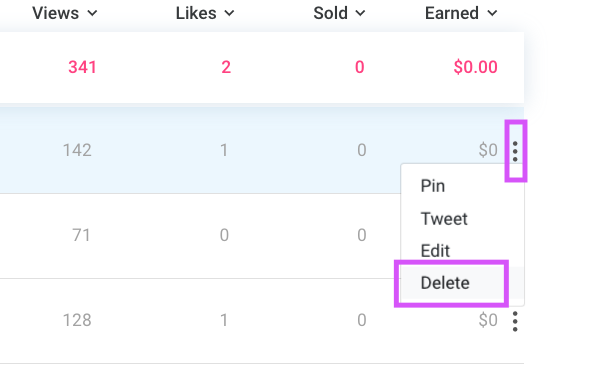 Click the 3-dots on the vid in Content Manager to delete.
Click the 3-dots on the vid in Content Manager to delete.
You can also delete a vid from the Edit vid page. At the bottom you'll see the option "Delete Vid Permanently" which works the same way:
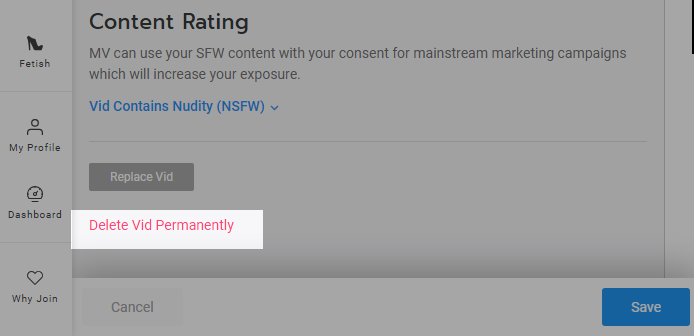 The Delete Vid Permanently button found at the bottom of the vid editor page can also be used.
The Delete Vid Permanently button found at the bottom of the vid editor page can also be used.
How to delete a Store Item
To delete a Store Item: