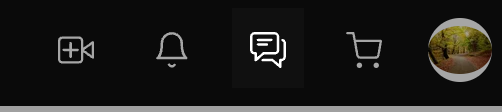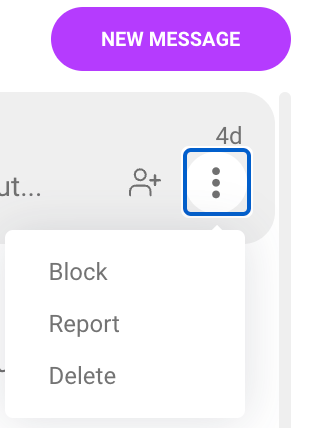Your MV Inbox
Your ManyVids Inbox is where all your private messages, conversations, and notifications are stored. Whether you're communicating with fans, other Creators, or managing Broadcast messages, this guide will help you navigate and utilize your inbox efficiently.
Accessing Your Inbox
1. Click the messenger icon located on the top of the screen.
2. This will take you to your private message area where you can view all new and past messages.
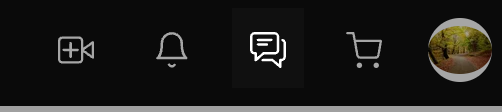 The chat icon appears next to the cart on the top right of the screen.
The chat icon appears next to the cart on the top right of the screen.
Starting a New Message
1. Click on the <New Message> button.
2. In the Recipient field, enter the username of the person you want to message.

From here, you can also access your other messages and Broadcasts.
After typing your message, click Send to deliver it.
Inbox Features
Once you're in a conversation, you'll find a range of options to manage your messages:
Conversation Actions
To manage a conversation, click the three grey dots next to the sender's username. This will open a menu with the following options:
- Block: Blocks the person from sending you messages or accessing your profile.
- Report: Instantly sends a report to the ManyVids team if you encounter any issues with the person you're chatting with.
- Delete: Permanently deletes the chat history.
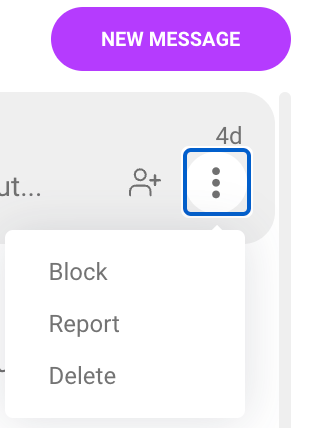
Follow Users
You can follow other users directly from the Inbox. Simply click the Follow icon next to their username.

To directly access the user's profile, simply click on their avatar from the open conversation.
Filtering Conversations
You can filter your conversations to quickly find what you need:
- Unread: View only unread messages.
- All: View all conversations, including those you’ve already read.

Key Features
- Real-time Messaging: Each message is sent and received in real-time, ensuring that you and the recipient stay updated instantly without delays.
- Automatic Message Updates: Users can view new messages as they arrive, without needing to manually refresh the page. This keeps the conversation flowing smoothly and without interruption.
- Expandable Media: Any images or media attached to messages can be expanded for a closer view by simply clicking on the media within the message.
Requirements for Messaging Creators
Creator Inbox Messages
As a Creator, you're allowed to include other performers in your content (such as Vids, Pics, or Pay-to-Open messages), provided you meet the following requirements:
1. Age Verification: Ensure your co-performer(s) have been age-verified by ManyVids.
2. Proof of Consent: Both you and your co-performer(s) must provide clear consent, as outlined in the ManyVids Terms of Service (Section 6.5).
If you plan to feature another Creator in your content:
1. Contact Us: Email help@manyvids.com to notify us of the co-performer.
2. Co-Performer Release: Have your co-performer sign a co-performer release form, which you’ll need to submit in the email when notifying us.
To verify a co-performer who is not currently a Creator:
1. ID & Release Form: Send a copy of their valid government-issued photo ID and the signed co-performer release form to help@manyvids.com.
Note: Per 2257 regulations, we strongly recommend you keep a copy of the ID and release form on file, as we may request them at any time. You can find a blank release form here.
Requirements for Member Inbox Messages
- No NSFW Content: Members cannot send images with NSFW (Not Safe For Work) material.
- Messaging Restrictions: Members can message Creators they've purchased from, but only within 30 days of the purchase date excluding Tips, Vid Bundles, and Club Subscription.
- Member-to-Member Inbox: Both members must have Premium accounts to message each other.
- Premium Members: Premium Members enjoy unlimited messaging and image-sharing privileges with all Creators. For more info on Premium Membership, click here.
Important Note on Inbox Usage
The inbox feature is designed to foster communication between Creators, Members, and other users. However, excessive abuse of the messaging feature, including spamming or sending unsolicited messages, may result in the suspension or revocation of messaging privileges.
With this guide, you should have a clear understanding of how to use your ManyVids Inbox efficiently. If you need further assistance, don’t hesitate to reach out to our support team at help@manyvids.com.