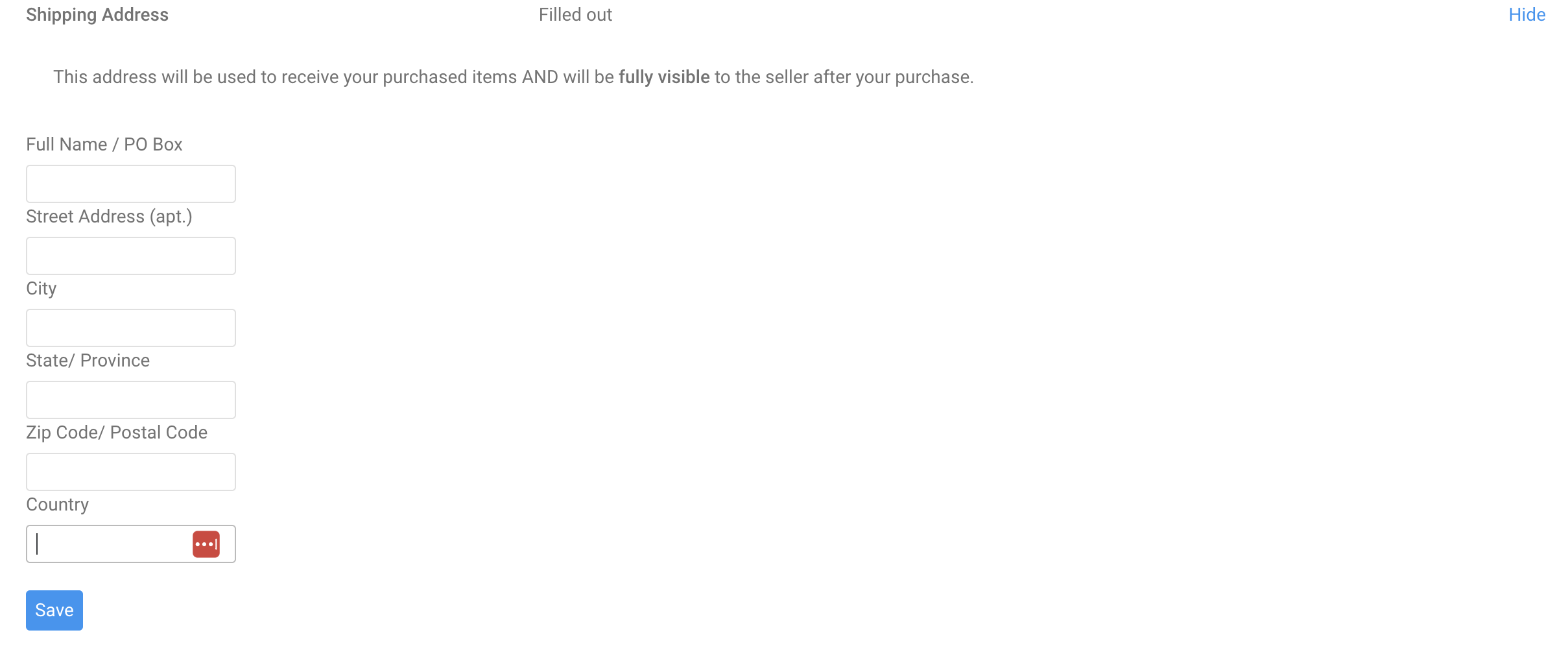On ManyVids, ensuring you have all the tools at your disposal to be successful as well as safe is our top priority. That's why we put together our ManyVids Privacy Checklist to give you the best tools to make sure you are protected as a Creator. We recommend this for any online sex workers, new or experienced. You can never be too safe!
There are two ways to change your password on MV.
If you are unable to login and you forgot your password, you can click "I Forgot Password" at the login screen to send a password reset email to the email attached to your account:
 The option to reset your password is available under the Login button.
The option to reset your password is available under the Login button.
To change your password while logged in:
- Go to your drop-down menu
- Security Center
- Click 'View' next to "Change Password"
- Enter your current password, then your new password twice
- Click save and you will be logged out of your account and you can now login again using the new password.
When creating a password for your account we recommend using a strong password that contains at least 1 uppercase letter, 1 lowercase letter, a number and a special character.
On MV you can block up to 3 regions as well as 3 entire countries from being able to access your profile and they will also be prevented from viewing your MV Live room.
To add blocked regions/countries to your account, follow these steps:
- Go to your drop-down menu > Security Center
- Find "Content Location Block" and click <View>
- Select the regions and / or countries you wish to block
- Press <Save>
To learn how to block specific members or Creators from viewing your profile/ live room, click here!
If you need to block a member or Creator from viewing your profile, live room or from sending you messages, there are two ways to do this.
The first way to block another user is from that user's profile. To do so, click the 3-dots in the top right of their profile and select <Block>.
The other way to block a user is:
- The drop-down menu
- Security Center
- Find the section named “Blocked Members / Creators” and click <View>
- Enter the username of the user you wish to block
- Click “Block”
To unblock a previously blocked user:
- Go to your drop-down menu
- Security Center
- Click <View> next to "Blocked Members / Creators"
- Locate the user you wish to unblock and click the <X> next to their username
- Click <Yes> and they are now unblocked
To learn how to block certain regions or countries from viewing your profile or live room, click here!
If you want to make your followers private or public, you can toggle the settings to your preference from your Followers page. See below:

You can do the same for who you are following by hitting the <Following> sub-tab and hitting the same switch.
To change the email attached to your MV account:
- Go to your drop-down menu
- Settings
- Locate the section named "Account"
- Click "View".
- Then, locate the section named "Email", here, you will be able to enter a new email address (make sure that it isn't one already in use on MV).
- To save your changes, enter your current password and hit <Save>.
To change your shipping address:
1. Go to your drop-down menu
2. Settings
3. Locate the section named Shipping Address and click View
4. Enter your Shipping Address and click "Save"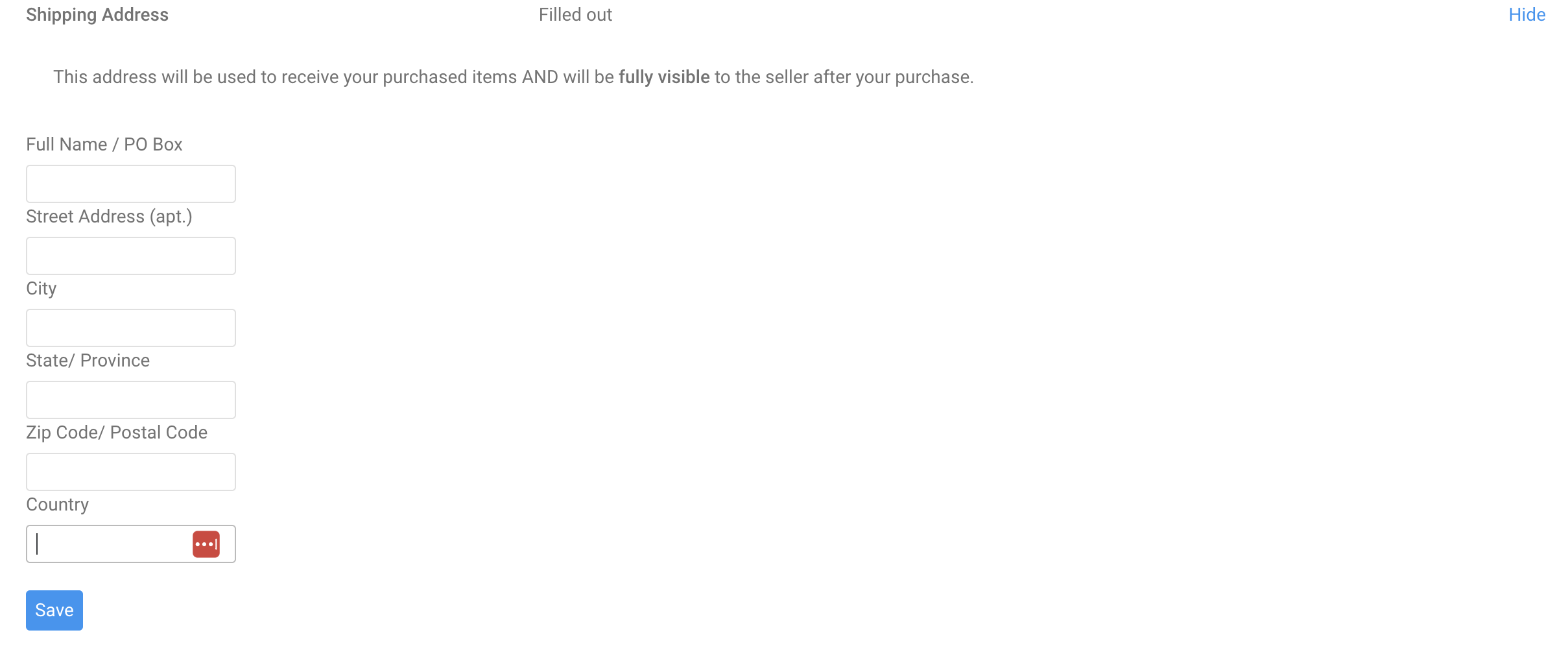 When purchasing a store item, the address saved in your settings will be auto filled for shipping. (You are able to edit it, any changes you make in that shipping modal will update the shipping address in your settings.)
When purchasing a store item, the address saved in your settings will be auto filled for shipping. (You are able to edit it, any changes you make in that shipping modal will update the shipping address in your settings.)
Two-Step Verification is a great option for adding extra security to your account to prevent anyone aside from yourself from logging in. At login, after entering your username and password, you will be asked for a 6-digit code which would be generated by a verification app on your mobile device.
Adding Two-Step Verification to your account
To activate this feature:
- Go to your drop-down menu
- Security Center
- Two-Step Verification
You will be prompted to enter your password and from there the page will let you know which apps work with this service.
Download one of the recommended apps onto your mobile device and then scan the QR code on MV using the app. Once done, you will get a 6-digit code from the app to verify and activate the feature.
Next time you go to login, the extra step of using the verification app will be added, so you'll need to enter the 6-digit code generated by the app to access your account.
Removing Two-Step Verification from your account
If you no longer have access to the verification app and therefore cannot generate the 6-digit code to access your account, you'll need to have the feature removed from your account by MV Support. Please contact help@manyvids.com using the email attached to your account, and we'll let you know what we need in order to verify you as the account owner and have this feature removed.
Looking to come back to MV? We're more than happy to have you back!
In order to have your Creator or Producer account reactivated, we ask that you reach out to us at help@manyvids.com with your request. Make sure to include a photo of yourself holding a sign along with your valid ID with the following 3 things:
- Today's Date
- Your Legal Name
- ManyVids
Please also send a closeup of your ID clearly showing all details (if there is any important information on the back such as your date of birth or the expiry date, please make sure to include a photo of that as well). This is to ensure that all documents for your account are up to date.
We look forward to having you as part of the MV Community again!
We'd be very sad to see you leave the site but we totally respect your decision. In order to have your account deleted, please contact us at help@manyvids.com.
We'll need some information from you before we can close your account. Please be sure to let us know if you have any outstanding store item or custom vid orders and confirm that yourpayment method is set-up to make sure you receive your final pay.
You will always be welcome back if you ever wish to reactivate your account.
If you have unpaid earnings on your account above $20, your earnings will be sent out to you on the next payout date (1st and 16th of every month) to the payment method on file upon the deletion of your account.