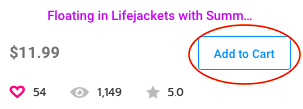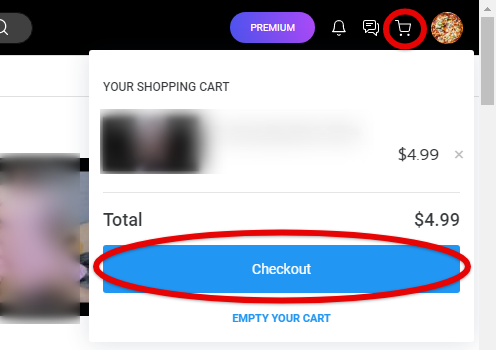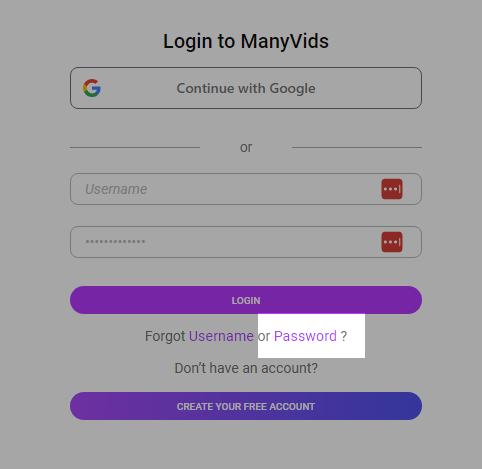Welcome to ManyVids!
Want to see some fantastic content? Interact with your favorite content creators? Follow these steps to create your MV Member account!
Making an account is free and easy: simply click the "JOIN FREE" button at the top-right of the page, or visit: https://www.manyvids.com/Create-Free-Account/

You’ll be taken to our sign-in page. From there, enter the following details:
Username - Make it unique and fun! This is how you'll appear to the MV Community, though you can update your stage name at any time: How do I change my Stage Name?
Email - Your main point of contact with the MV Team
Password - Must contain 4-20 characters and at least 1 lowercase letter, 1 uppercase letter, 1 special character and at least 1 number
Don't forget to choose Account type > Member and to verify that you are 18 or older.

We’ll then email you a confirmation link. Click on the link to confirm and activate your account.
Still need help? Check out this article or reach out to help@manyvids.com.

Finding content on ManyVids is easy with our user-friendly search bar located in the header of our site. Here’s how to make the most of it:

Basic Search
Start by entering your keywords into the search bar. You have several options for refining your search results:
All: This option searches the entire site for your keywords, providing a comprehensive view across all content types.
Vids: Focus your search on video titles and descriptions. This filter is perfect if you’re looking for specific content.
Creators: Use this filter to find creators by their stage names, making it easy to discover your favorites.
Items: This option hones in on store items, showing results that match your keywords in item names and descriptions.
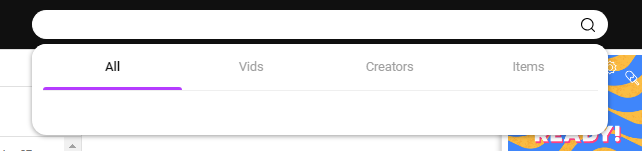 The category search menu
The category search menuExplore Vids & Advanced Vid Search
To search for videos within a specific category, simply select a category from the options available. This will take you to the video search page, where you can click on View More to see additional videos and access the Advanced Search feature.

Advanced Video Search
To refine your search even further, visit the Advance Search Page. Use the Search Tag tool located at the top right to filter your results more precisely.

Additionally, you can also filter your search results by things like account type, vid quality, length, and duration:
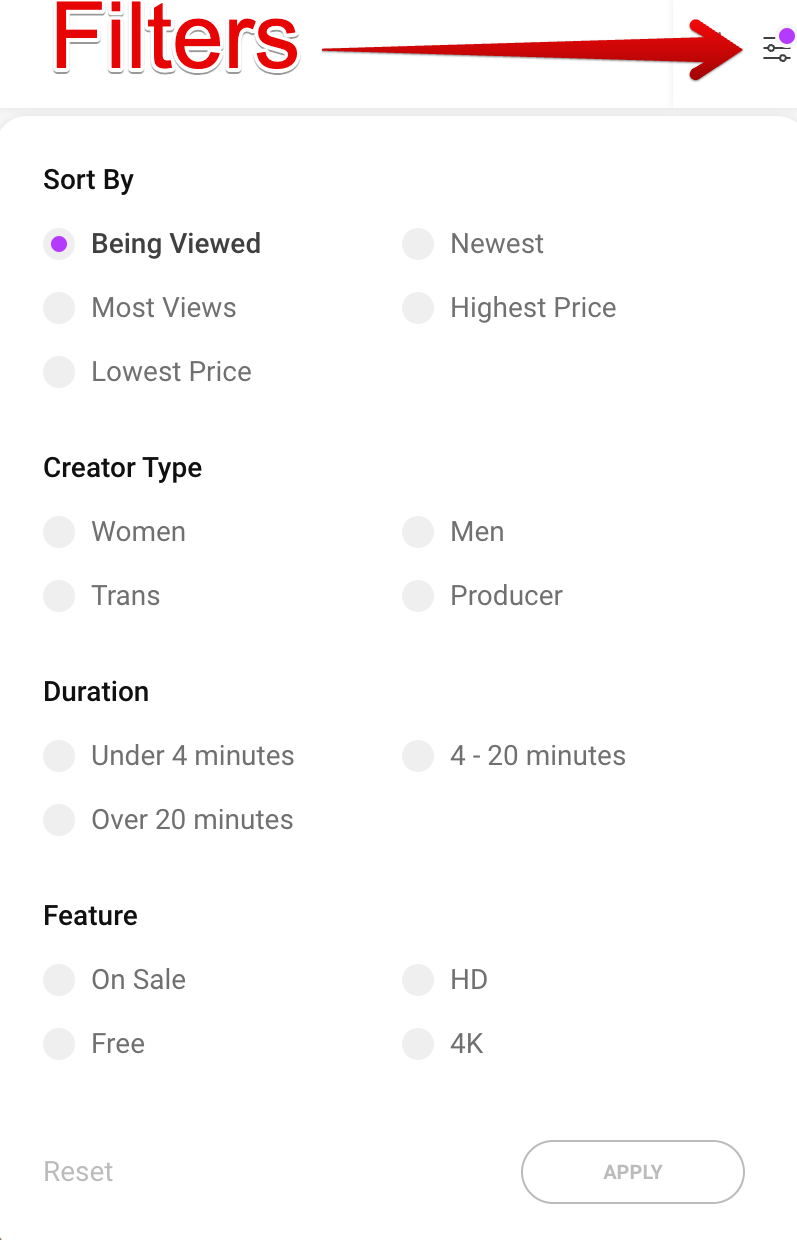 Sort categories are available on the vids search page. By default, the page sorts by most relevant to your search.
Sort categories are available on the vids search page. By default, the page sorts by most relevant to your search.Discover Creators
To explore the talented content creators on ManyVids, click on Creators from the homepage. This will lead you to the Creators homepage.

Here, you can toggle between categories such as:
- Women Creators
- Men Creators
- Trans Creators
- Producers
Creators are sorted by default based on their rank, which reflects their earnings. You can change the sort order using the menu in the top right corner.

Want to narrow down your search results even further? Use the Feature options available to apply additional filters.
Simply click on any creator's avatar to visit their profile page and discover what unique content they have to offer!
With these tips, you’ll be well on your way to navigating ManyVids and finding exactly what you’re looking for. Happy exploring!

The ManyVids community loves our Creators, and what greater way to show your love than to buy an awesome vid!
Buying and watching vids is easy!
Purchasing vids
- Find a vid you'd like to purchase
- "Add to Cart" to the bottom right of the vid thumbnail or preview. You can click the title or thumbnail to see information like resolution, file type, runtime, and whether or not the vid can be downloaded.
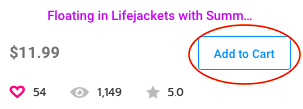
- Click the Cart icon in the top right menu, and click "Checkout".
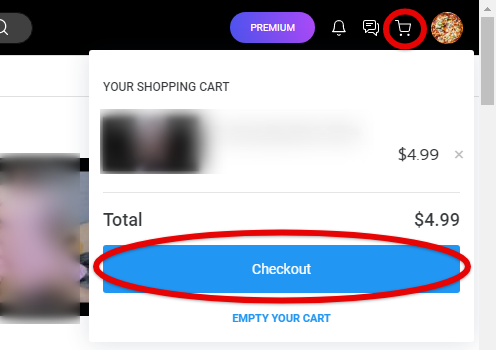
- Choose the payment method you prefer, and complete your purchase!
Viewing your purchase
You can watch your purchased vids in your Purchase History.
- In your top right menu, click "Purchase History"

2. Click the title of the vid you want to watch, or click the "3 vertical dots" menu for more options
If you need help with your purchase, check out these handy articles:
- Why am I having trouble checking out with my credit card?
- How do I load/use MV Wallet?
- How do I pay on MV with Cryptocurrency?
Or reach out to our MV Support Team at help@manyvids.com.

Sign up using Google SSO or X SSO!
Members now have the option to log in or sign up using Google Single Sign-On (SSO) or X SSO! Simply click "Continue with Google" for your Google account or Continue as a Member with X to sign up or log into your account.

Setting your stage name
If you've signed up using Google SSO or X SSO, you'll be assigned a random set of characters for a username. You'll want to update your stage name so other people on MV know who you are!
- Log out and click "Forgot Password" to reset it:
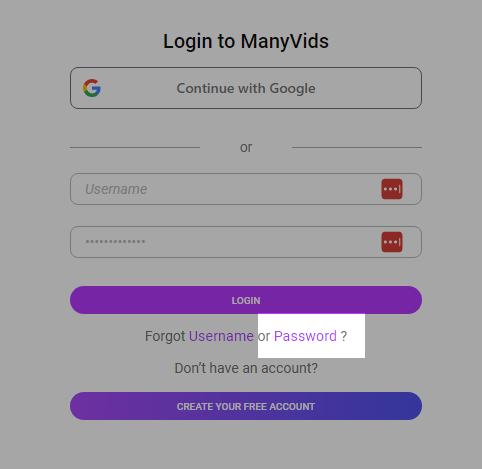 Click here to reset your password
Click here to reset your password - After resetting your password, log back in
- Click the drop down menu
- Settings
- Account > View
- Enter your new display name
- Enter your password
- Save
If you live in a state or country that requires age verification to view mature content, MV has you covered!
In accordance with local laws, Members signing in from these states or countries must verify their age before they can create an MV account:
States:
- Alabama
- Arkansas
- Florida
- Georgia
- Indiana
- Idaho
- Kansas
- Kentucky
- Louisiana
- Mississippi
- Montana
- Nebraska
- North Carolina
- North Dakota
- Oklahoma
- South Carolina
- South Dakota
- Tennessee
- Texas
- Utah
- Virginia
- Wyoming
Countries: - Germany (Members will be required to re-verify their age after inactivity or each time they log in)
- France (Members will be required to re-verify their age after inactivity or each time they log in)
- United Kingdom ( England, Scotland, Wales, Northern Ireland)
We've partnered with an internationally-accredited age verification service to ensure you are of legal age to verify mature content in your region. The verification process is simple, easy, and takes only a few minutes!
Just click Verify my Age to proceed. You'll be brought to a sign-up page. From there, follow your prompts to upload your ID. You can upload a document or verify through your webcam. You'll need to provide the front and back of your ID.
From there, a confirmation email will be sent to you with a link to finish your account activation. Be sure to check your junk and spam folders if you don't see it.