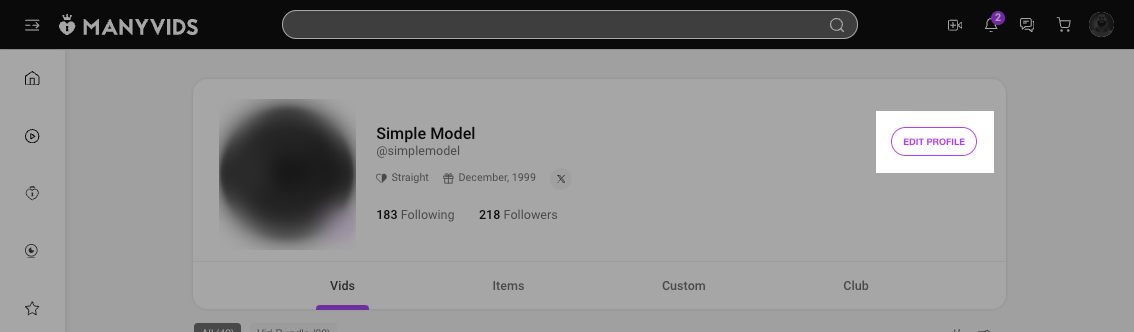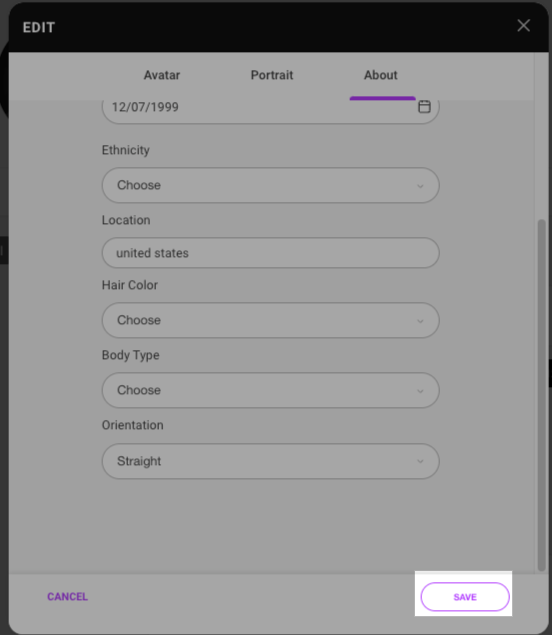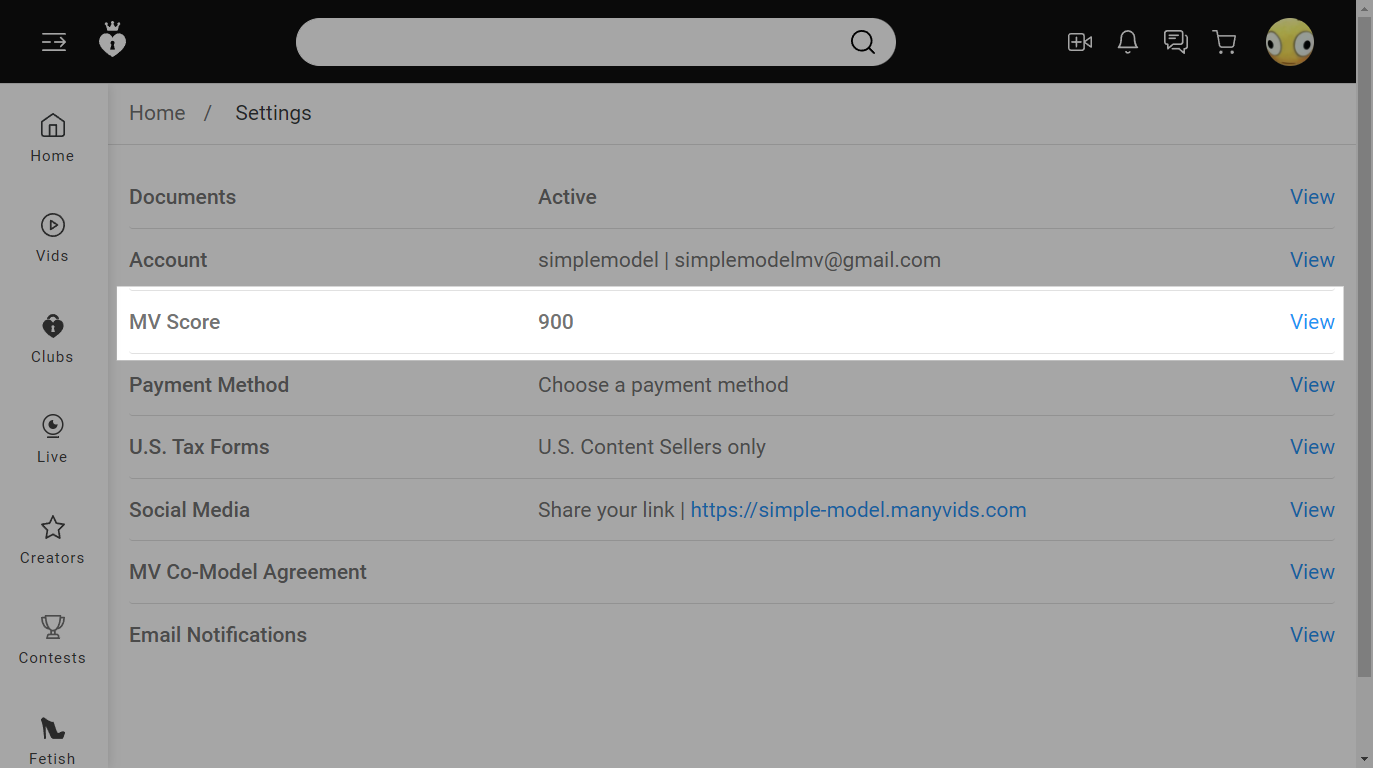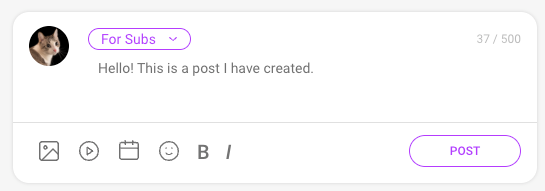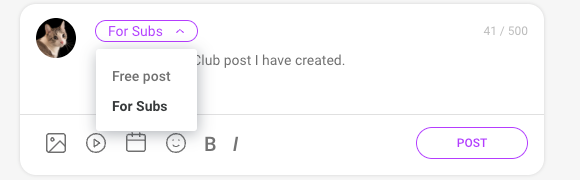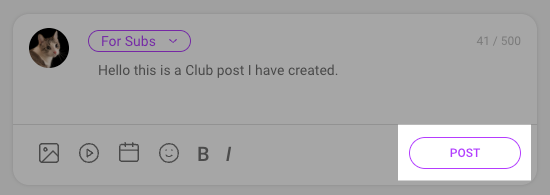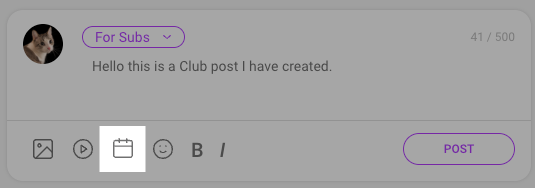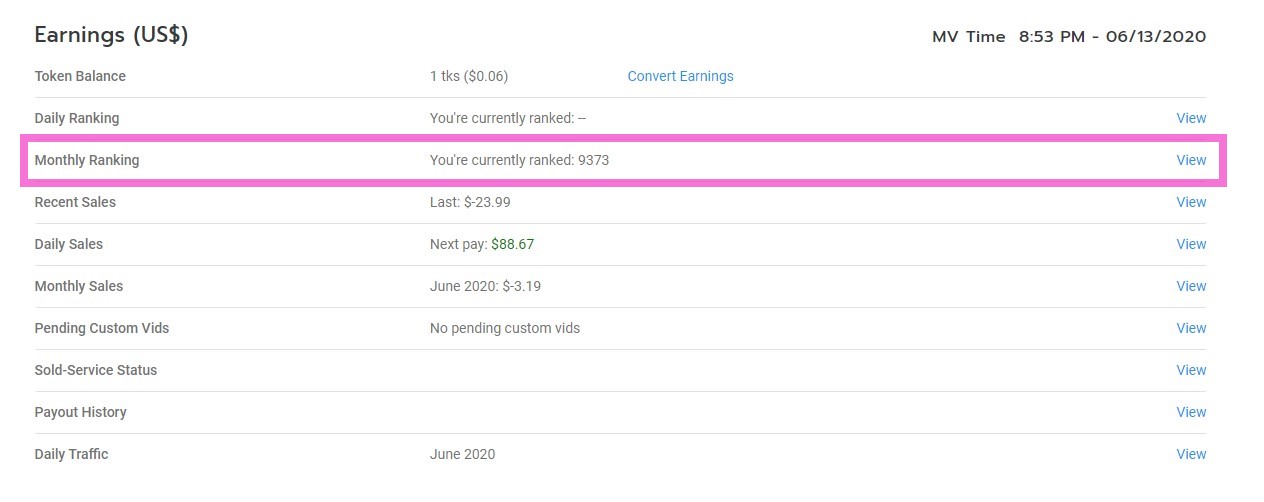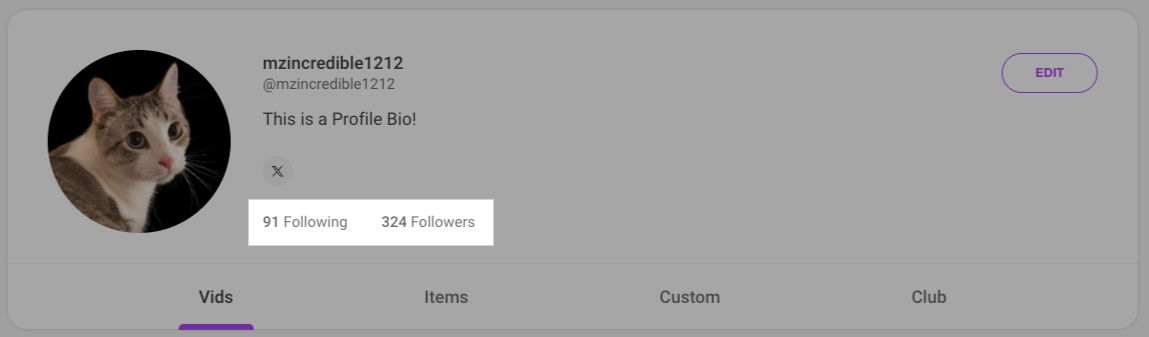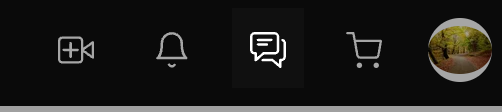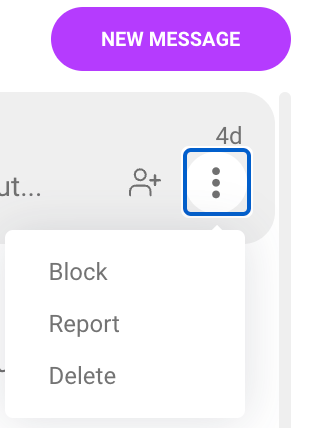This is your central presence on ManyVids that allows fans to discover you and see what you have to offer. Your profile is your online store and ManyVids is like the online shopping mall where all Creators have their stores.
Your MV Profile lets you communicate with the world and show everyone what you’re all about and what they can purchase from your Store. If you’ve created a profile on a social media site before, your MV Profile will be the same thing - only your profile is also set up to help you reach your career goals by generating sales!
Crafting a personalized profile is key in attracting new and loyal customers!
To see what your profile looks like:
- Desktop users can click My Profile from the left bar menu
- Mobile users can click on their avatar in the drop-down menu
Setting up your Profile
- You will see your total number of Followers. People who follow you will see your posts in their activity feed. You can see who follows you and who you are following by clicking the 3-dots in the top right of your profile and clicking <Followers>.
- Club is a great way to market yourself, interact with other Creators and be a contributing member of the MV Community!
- This tab is also where you will go to post to your Club, a personalized inner fan club! Click here for more information
- Items: This is where Members can find items you have for sale! Make sure to pin your absolute best products to the top of your items tab. To learn how to create store items, head right over here.
- Vids: This is where Members will go to purchase your vids! Need help uploading vids, click here!
- Custom: Offer custom-made vids to your fans! You can find everything you need to set that up here: How do I offer Custom Vids on my Profile?
- About Me: A great way to let your fans know about you, and help your content be found in site searches! Find more on that here: What is the 'About Me' section?
- Global Ranking: This can be found on your Dashboard: What is my MV Number!
- Notifications: Keep up with all your Club activity! This will show you when you receive new Followers, Likes, Comments, Broadcast & Club updates!

- Profile Banner: Showcases a sales ticker that highlights recent transactions, motivating Members to make purchases. Additionally, displaying the total count of NSFW and SFW vids on your profile to give visitors a quick overview of your content range!

On MV, you have many ways to customize your profile and help members find you. We recommend uploading an Avatar and Portrait to attract fans to your profile. You must have both an avatar and portrait for your content to appear in site sesarches.
- Avatar: the picture that appears on your profile page
- Portrait: the picture that will appear on the Landers ( Club, Top Earners, Live, Live Top Earners)
To add/edit or delete these:
- Go to your profile (drop down menu > My Profile)
- Click on Edit Profile
- This will give you the option to add each of the different profile images that will make your profile uniquely yours!

Profile Specs
| Avatar / Portrait |
| 20MB Maximum File Size Supported Formats: .jpeg, .jpg, .png |
In alignment with our rules and to help us position ourselves when it comes to regulations, and censorship our industry faces daily, we ask that you take a proactive approach and include an SFW avatar and profile picture.
Updating your Stage Name
Need to change your Stage Name? Here's how:
- Click the drop-down menu
- Settings
- Click 'View' next to the 'Account' section.
- Type in your new name in the box next to "Display Name"
- Enter your password in the "Current Password" field
- Hit Save!
That's it! Once you update your display name, your personalized URL will be updated as well.
Your account name
You may notice this doesn't effect the name at the top of the Account section. The name that displays there is the original username used at signup and can only be seen by you. This can't be updated, since it's used as a unique identifier for your account.
In the Account section of your Settings, you can also add your various aliases to make sure you turn up in searches under other names people might search for you by!
 You can choose up to 3 aliases for your account.
You can choose up to 3 aliases for your account.
Need to update or edit other options in your account? Visit our Help Center section Account Settings for information.
If you're looking to add a discount or have a sale on your MV Profile, the Discount Manager is the tool is for you!
Having discounts and temporarily offering lower prices is a fantastic way to attract and engage your fans and make loyal new fans. You can have a sale for a specific reason: as a holiday promotion, to highlight older vids, to get Members to visit your profile, to give your fans a treat... you name it! It’s an all-around amazing method to reach whatever goals you may have as a creator.
You can set up a big sale on multiple vids at once by applying a discount percentage and selecting a time period for how long the sale runs. You can also put just one individual vid on sale by editing that vid and selecting the discount percentage on the vid edit page!
You can also decide that you don’t want to put anything on sale. It’s your choice!
How do I create a discount on my store items?
To create a discount on your vids or store items:
- Go to the drop-down menu
- Click Dashboard
- Find Discount Manager under Marketing Tools
- Select "Vids" or "Store" at the top
- Drag the items from the left box to the right to set those as the items for discount.
- From there you can select the percentage of the discount (from 10% to 75%)
- Chose the date the sale begins as well as the date it ends (the times are based on your time zone)
- Make sure to hit <Save> when finished!
Want to add a promo code that works only for your MV profile? Click here to find out how!
To edit your 'About' section:
- Go to your profile (Drop down > My Profile)
- Click "Edit Profile":
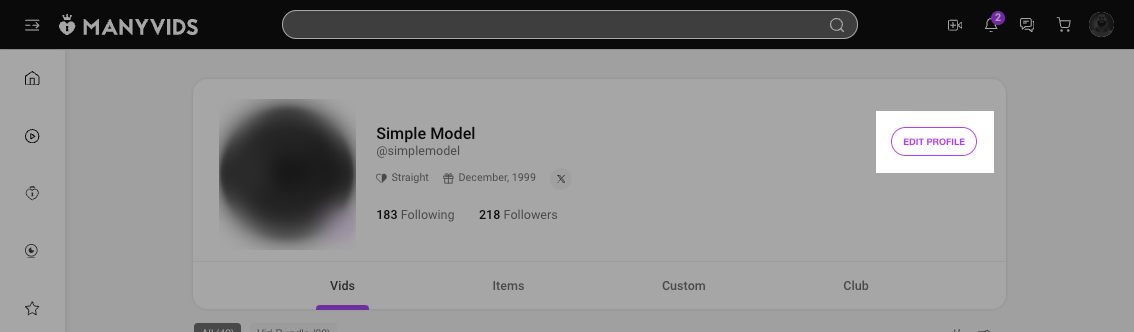
- Now you'll be able to add your details! Make sure to hit save once you've added everything:
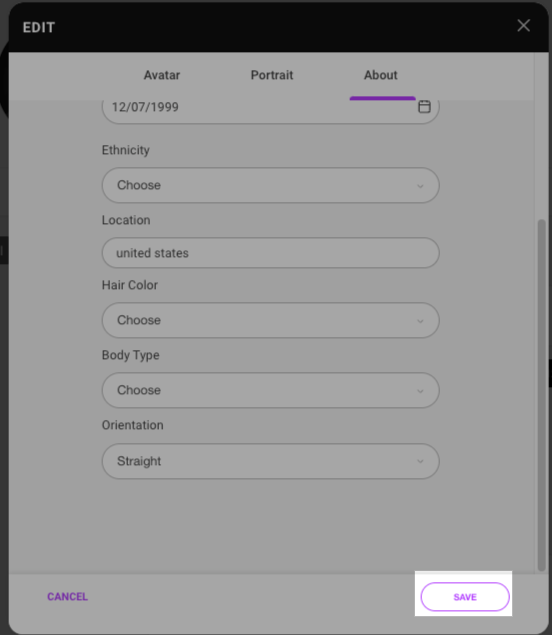
Fun fact: you can gain 75 points towards your MV Score just by filling out this profile section!
The following information will be visible on your profile for your fans to see:
- Bio
- Date of birth
- Ethnicity
- Location
- Hair Color
- Body type
- Orientation
This info will help you show up in site searches when Members use our advanced search filters. You can find more info on that here: How do I search for vids on ManyVids?
Related articles
Each Creator has their very own customized profile links; unique URLs that lead directly to your ManyVids profile and services! Simply change *stagename to your own:
- stagename.manyvids.com
- stagename.manyvids.com/club
- stagename.manyvids.com/membership
Note: If your Stagename includes spaces, replace them with a dash in the above links. Example, for your Club: Your Name = Your-Name.manyvids.com/club
This link is great for use for promotional materials, social posts and anywhere you're looking to promote your page or services.
Your MV Score is a breakdown of the points you earn as an MV Girl, MV Boy, MV Trans and MV Producer. You'll be able to view your score in your settings!
- Click the drop down menu
- Settings
- "View" next to MV Score:
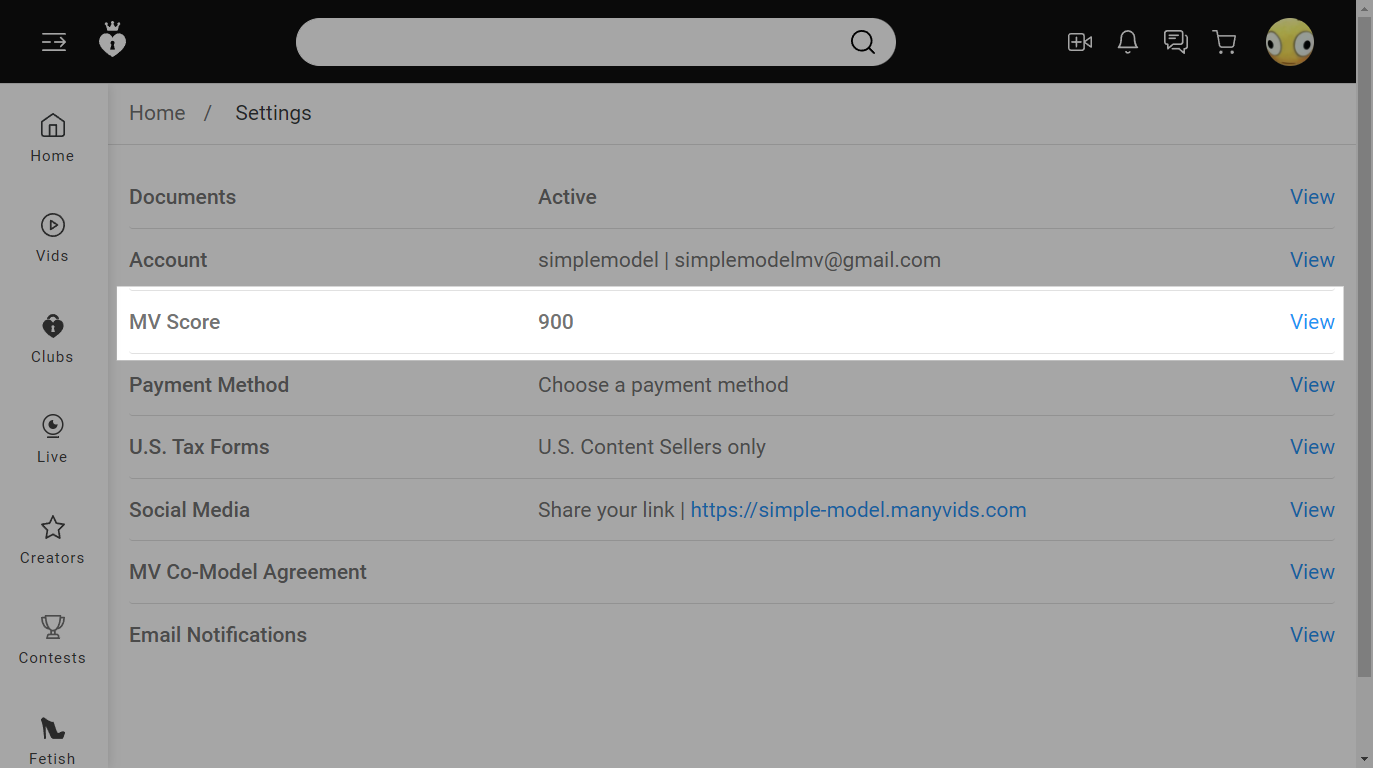
Your MV Score determines your placement in an account category on the Creators page. For example, if an account is ranked as MV Girl #1, this means that the account had the highest MV Score, and they would be featured at the top of the MV Girls category page.
What are the benefits of having a high MV Score? Your profile has a better chance of exposure which could drive sales and increase traffic to your page. The MV Score is also an element taken into consideration for our search algorithms, so it plays a role in vid search results - another sales booster!
How do I start earning points for my MV Score? When you first sign-up to MV you can gain base points just by completing certain sections of your profile and these points will always be on your profile!
To earn base points, you’ll need to do the following:
- Upload 10 or more vids (How do I upload a vid?)
- Offer services (Club, Custom Vids) (What is my Club and how do I set up this service? and How do I offer Custom Vids on my Profile?)
- Set up a Vid Bundle (How do I set up my Membership?)
- Upload 10 or more store items (How do I add a Store Item?)
- Link your X (How do I link my X to auto-post my sales?)
Anything else that increases your score accounts for the last 45 days of activity, so it's important to stay active! Anything before those 45 days will fall off of your MV Score, this gives everyone a chance to reach for the top!
Here's a list of things that can increase your score:
- Earning tokens on MV Live (Please note: tokens must first be converted to earnings to increase your score)
- Maintaining a steady upload of vids and store items
- Members liking your vids
- Sales of your vids, services, & items
- Getting reviews from members
Keep up the hard work, stay consistent and you'll start increasing that score in no time!
You are in control of the types of notifications you receive from us. You'll be able to pick and choose the notifications sent to you via email by:
- Going to your drop-down menu
- Settings
- Email Notifications, then select <View>
Update: Please note that Email notifications will no longer be sent for private messages.
Marketing Emails: Stay connected with creators, get exclusive offers, and discounts directly by email.
From here, you can check on the types of notifications you would like to be sent emails for. Simply click on the tick box to select or deselect the notification type. Be sure to hit <Save> after you've made your changes.
Please note, by "Sends me a private message" will be unchecked by default.
At ManyVids, we realize the important part that social media plays in everyone's life and how essential it is for adult performers and content creators to grow their business. We've incorporated a unique, safe social network within our platform, to enable sex workers to express themselves.
The Club is a feature that Members and Creators can use to improve their experience on the platform and connect with each other. We've integrated an activity feed into everyone's profile, making it so convenient to maintain steady engagement within the MV Community.
With your Club Feed you are able to do so much:
- Self promotion is the key to succeed! You can effortlessly promote, market and sell your content.
- Keep fans updated on your latest activity by posting messages, cute pics, gifs, and sexy vids to your feed. Click here to learn How to post on your Activity.
- Pin your top post so that this is the first thing your followers see when visiting your profile.
- Receive updates from the profiles that you follow, so that you never miss out on anything new!
- See a post that you like on another profile? You can show it some love by leaving a heart, commenting or sharing the post.
- New sales will be highlighted in your feed for your admires to see.
Members are also able to get involved in the MV Community and can use their profile to show appreciate for their favorite Creators. Our MV Members can:
- Share their top pics and posts
- Help promote Promo Codes
- Heart posts that they love
- Leave comments and reviews
Your Club Specs
| Text | Pics | Vids |
| 5 Character Minimum 1000 Character Maximum | 20MB Maximum File Size/each pic | 3GB Maximum File Size |
We want you to shine, which is why we've created a network that truly allows you to represent yourself in all forms.
Within your Club, you have visibility of your own activity (Free/For Subs) and those that interact with your posts, as well as the activity of the profiles that you follow. The All tab on your profile is for your eyes only-- no one else has access to this feed!
The All filter displays
- Your Re-MV'd posts
- Your MV Posts
- Your recent sales and tips
- Newly uploaded items and service updates
Note: Your Club won't display your own auto-posts. This is so it doesn't fill up your feeds when you're browsing!
Posting to your Club is easy! Learn how to post to your feed by visiting the link here!
.
If you have a pic or vid you'd like to show off to your followers or a promotion you'd like to share with fans, you can do so in your Feed. From your profile:
- Click the "Club" tab
- Click "What's is happening!?"

- From here you will be able to start creating your post:
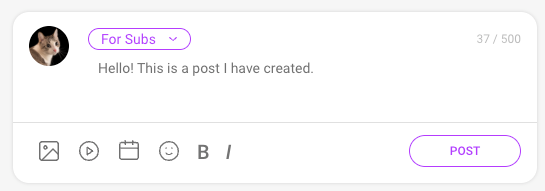
- You have the option to post text, emojis, pics or vids. Select the image icon to post multiple pics or the video icon to share your vid. Vids can be a maximum of 20 minutes long and in any of the following file formats: M4V, MP4 and MOV.
- Choose if the post will be public or exclusive to your subscribers:
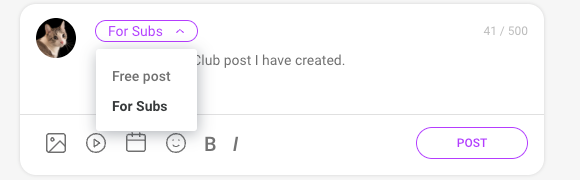 Posts default to For Subs
Posts default to For Subs - Once your post is ready, hit the <Post> button:
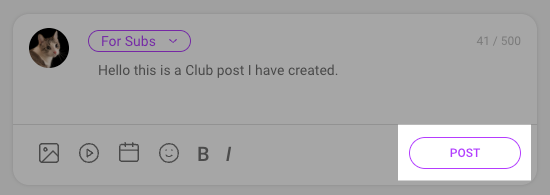
- You also have the option to schedule your posts to upload at a future date:
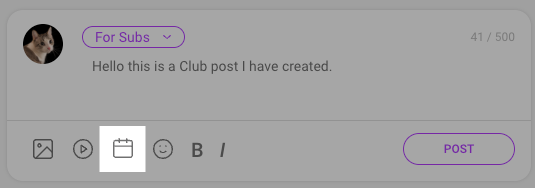
- If you want to make sure that this post gets the best exposure on your Free feed, click the 3 grey dots to the right of your post and select 'Pin to Profile'. This will keep your post pinned to the top of your feed, so that it's the first post fans will see when peeking through your activity.
To link a special post on other social media platforms or to share a link with fans, click the 3 grey dots to the right of your post and select, 'Copy Link'.
Need to remove your post? Simply, click the 3 grey dots to the right of the post and select 'Delete'.
Post Specs
| Text | Pics | Vids |
| 5 Character Minimum 1000 Character Maximum | 20MB Maximum File Size/each pic | 3GB Maximum File Size 20 Minutes Maximum Length |
If you will be uploading content to your feed that features another performer, click on the link here!
Being active on Your Club and interacting within your activity feed is the most effective way of gaining new fans and generating sales. Not only can this increase your sales but it will also help you connect with the MV Community at large.
How do I interact with posts? With the activity feed you can Love to show your support, Comment to be heard or share posts, and share posts you like! Posts that you share will appear on your own feed, so if you see something interesting and want to share this with fans, you can easily do so.
 Click these icons to interact with posts.
Click these icons to interact with posts.
I found a post that goes against the Community Guidelines. What do I do? If you find anything in violation of MV's Community Guidelines or Upload Rules, you can report the content by following the steps here: How do I report a Vid, Private message, Post or MV Profile?
The Notifications Page is your go-to hub for staying updated on the latest engagements with your content and profile. Whether you're a user or a creator, this page allows you to monitor all your notifications in one convenient place.
To quickly navigate to the notifications page, click the bell icon in the header:

For all users
All users will be able to view the following:
- Broadcasts
- Updates to the feeds they follow
- Follow notifications
- Likes and Re-MV's
For Creators
Creators get additional insights into how their content is performing. In addition to the notifications that all users see, creators will also be able to track:
- Store Item Sales: Get notified when Members purchase items from your store.
- Custom Video Sales: Receive updates when users purchase your personalized content.
- Tips: Stay on top of any tips or donations you’ve received from fans who appreciate your content.
- Post Shares: View when your posts are shared by other users, extending your reach and visibility.
As a creator, you'll also be able to see new followers and which fans are engaging with your Club content.

Quick Actions
To help you stay organized, you can easily mark all your notifications as read by clicking the bell icon at the top of the page. This simple action instantly clears your notifications, giving you a clutter-free experience.

At MV, we believe in providing a personalized and enjoyable experience tailored to your preferences. One of the best ways to ensure that your viewing journey aligns with your interests is by customizing your Content Preferences. With this feature, you can filter and refine the content you see based on what best suits you. Whether you're looking for specific account types or need to toggle between Safe for Work (SFW) and Not Safe for Work (NSFW) content, we’ve got you covered!
Here’s everything you need to know about Content Preferences and how you can personalize your MV experience.
Getting Started: Selecting Your Content Preferences
Upon entering MV for the first time, you’ll be prompted to select your Content Preferences. This will determine the type of accounts and content you encounter across various pages, such as recommended vids and search results. The available options are:
- All: Displays all content uploaded to MV, regardless of type.
- Straight: Shows content from Woman Creators, Man (Straight) Creators, and Producer (Straight) accounts.
- Gay: Focuses on content from Man (Gay) Creators and Producer (Gay) accounts.
- Trans: Includes content from Trans Creators and Producer Trans accounts.
This initial setup ensures that your experience is tailored right from the start, based on your preferred content style.
Additional Customization: SFW vs. NSFW Content
You can also toggle between SFW (Safe for Work) and NSFW (Not Safe for Work) content. For those who prefer to explore adult content, you can refine your preferences even further by selecting a category within the Adult Community. The available options within the adult community are:
- All: Includes all adult content.
- Straight: Filters adult content specifically from Straight Creators.
- Gay: Focuses on adult content from Gay Creators.
- Trans: Highlights content from Trans Creators.

Changing Your Content Preferences
We understand that preferences may change, and you can easily update them at any time. To modify your Content Preferences, simply navigate to the drop-down menu and select Content Preferences. This gives you the flexibility to adjust the type of content you see across the platform, whether you're in the mood to explore different account types or reset your preferences altogether.

You can always revisit and change your settings. Whether you want to explore more adult content, refine your preferences further, or switch between SFW and NSFW, it’s all possible. The Content Preference Page allows you to tweak these settings at any time.
How it Works: Seamless Content Experience
Once you’ve selected your Content Preferences, your settings will be saved and applied across various pages. Here’s how this affects your browsing:
- Home Page: You will see content recommended based on your preferences.
- Vid Search Results: Search results will reflect your selected preferences, ensuring relevant content is displayed.
- Creator Profile Pages: The type of creators shown will be filtered according to your preferences.
- Adult Community Page: For those who toggle to NSFW, this section will be customized based on your selection.
Start exploring your preferences today and enjoy a customized MV experience!
On MV you can sell so much more than just vid content and services. You have a space to sell things such as physical items, digital items and whatever else you can think of!
You can find the section where all of this appears on your profile under the "Items" tab of your store.
 Go to the 'Store' tab and hit 'Items' to view this section of your MV Store!
Go to the 'Store' tab and hit 'Items' to view this section of your MV Store!
They are arranged according to when they were launched by default but can easily be sorted by whoever is browsing. Filter your items by:
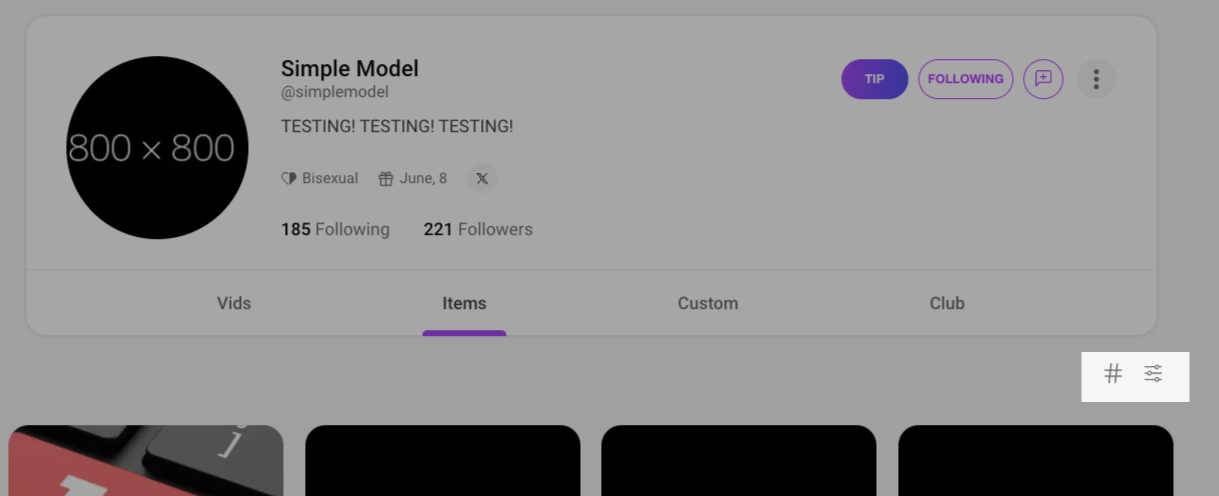 These icons will allow you to filter store items
These icons will allow you to filter store itemsAll Categories - (#) filters store items by type
Sort By - filters items by different factors (availability, oldest items, newest items, lowest price and highest price)
For more information on uploading different store items, click here!
The MV Link feature enables Creators to give vids to Members for free using a one-time-use URL! The receiving Member will have access to the vid from their Purchase History and therefore will be downloadable unless the vid is set to Stream-Only. This is a great way to fulfill contest vote incentives, give special gifts, etc.
To create an MV link:
- Click the drop-down menu > Dashboard
- Marketing Tools
- MV Link
Drag the vid(s) you want to send from the left section to the right and click <Create MV Link>. You will now have the URL for your MV Link. Each link can only be used once, so if you need to send it to multiple members, you'll need to create new links each time.
Instructions on how to redeem an MV Link:
- Log into your MV Account, or create a free user account.
- Once logged in, copy and paste the MV Link in your browser.
- Go to Purchase History and choose the filter MV link from the drop down, and your vid(s) will be available for playback.
All of the vids that you have uploaded are located in the "Vids" tab, in your store!
 Within your profile, you will find the “Vids” tab!
Within your profile, you will find the “Vids” tab!
You can use our filters to conveniently search vids by category, or apply our pre-selected filters to sort vids to your liking:
All (My) Categories - Filter the vids according to their tagged categories
Clicking the # icon will allow you to filter by categories:

Clicking the sort icon will allow you to change the sort order:

For more information on uploading vids, please click here.
The Creators page is your go-to destination for exploring the incredible talents on ManyVids. Here, you'll find a diverse range of Creators, each contributing their unique style and content.
Types of Creators
We feature four distinct categories of Creators:
Women Creators: Female performers producing solo or collaborative content.
Trans Creators: Transgender performers producing solo or collaborative content.
Men Creators: Male performers producing solo or collaborative content.
Producers: Verified producers who create straight, trans, or gay content.
Your experience on the Creators page will be tailored to your Contest Preferences.
Navigation and Filters
- The "All" tab displays a mix of all Creator types and is the default selection. This view respects your content preferences while showcasing a variety of Creators.
- When the ''All' Creator filter is applied, Creators based on their top leverage score are shown.
- If you choose one of the specific filters—'Women,' 'Men,' 'Trans,' or 'Producers'—the rankings will be based on top leverage rank.
Embedded SFW Player
Displayed at the top of the page, the embedded player on the Creators lander exclusively features SFW (Safe for Work) content, ensuring that all viewers can engage with content that aligns with their preferences and comfort levels.
MV Awards Winner Section
The MV Awards Winners section is content preference agnostic, showcasing the top winners across various categories without regard to content type or user preferences. This allows for a broad and inclusive celebration of the most outstanding creators on ManyVids.
Upcoming Live Shows
To boost visibility for upcoming live shows and drive more traffic and engagement, we've introduced the Upcoming Live Shows section. This new feature allows you to view scheduled shows, set reminders, share events, and engage with Creators!
Find What You’re Looking For
Searching for a specific Creator? Use the advanced search filters located on the right side of the page to refine your results and easily discover the content that suits your interests.
Trending Creators
This filter lets users see Creators who are trending on MV, based on profile views in the last 24 hours.
To all Creators: Want to get featured on the front page and get even more exposure? Find out how you can increase your MV Score here!
You can now find on your dashboard, your current standing amongst all Creators and what determines your position on the Creators page.
Introducing your Global Rank!

Your daily rank is based on your MV Score. You can find more info on that here: What is my MV Score and how do I increase it?
If you want to find out about where you stand in terms of your daily ranking, you can view this via the drop-down menu > My Earnings, then click <View> from across the Daily Ranking Category.

From here, you can view detailed information on your daily ranking:

You can even compare historical daily progress by selecting a month to view.

Your number will also be visible to on your profile if you're in the top 100 Creators in your account category!
Your monthly rank is also available to you! This one is based solely on earnings. You can find more info on that here: How do I find my monthly ranking?
Your monthly MV Rank is where you stand in terms of earnings from the first to the last day of each month. You can view your MV Rank directly from the drop down menu. To view your rank:
- Navigate to the drop-down menu
- Click My Earnings
- And you'll see your rank here:
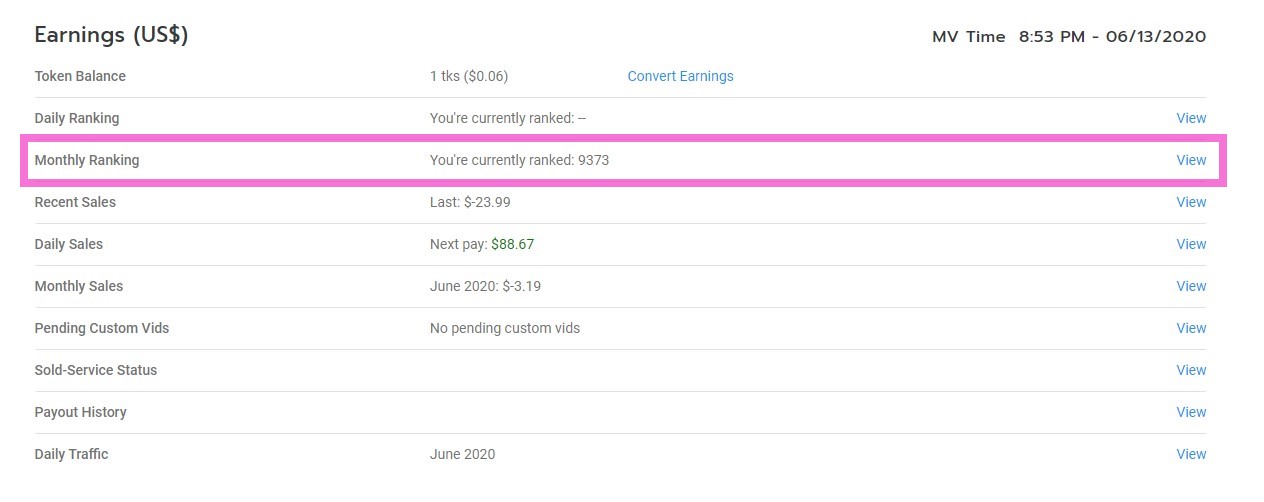
This section will show you a graphic representation of your monthly progress throughout the current year.
It's common for some months to see more sales than others! You can catch trends by comparing different years in the graph.

Knowing and keeping tabs on your ranking can help you plan and prepare your content to maximize your potential for sales!
Want to keep tabs on your daily ranking? Click here to find out how!
On ManyVids, you will have all the tools available for you to find success!
Knowing your daily and monthly sales trends will help give you insight as to your profile's strengths and areas for improvement.
- Click on your drop-down menu
- Earnings
- My Earnings to see your sales mapped out either Daily or Monthly

The Daily Sales will show you all of your profile's sales for the current month with an itemized breakdown of sales in the table below.

You may also check out the sales from previous months so you can compare for any consistencies or changes. Simply click on the upper left hand corner where it shows the month and the year to navigate throughout your daily sales for previous months.

You may also choose to view your sales by month by clicking on <View> from across the Monthly Sales category. Here, you will be able to compare the sales of each month in the current year.

Along with seeing a breakdown of the types of sales per month, you may also re-visit your sales from previous years by clicking on the drop-down of the year on the upper left hand corner of the graph.

Here you will be able to see in a glance which items, or services are grabbing the most attention and which ones may need a bit more promotion.
We hope that you will find everything you need in the tools available in your profile! Should you have any questions, you can always reach out to us at help@manyvids.com
Keep track of your latest sales and orders directly from your profile!
To locate your recent sales:
- Go to the drop-down menu
- My Earnings
- From here, locate 'Recent Sales'
Your last sale or adjustment will be immediately visible and you can expand the list by clicking <View>. You can also view your earnings quickly from the Dashboard!
By default, all recent sales are displayed in this section, but if you would like to view your sales by a specific type, you can do so by using the filter on the left hand side:
 You have many filter options for viewing your sales
You have many filter options for viewing your sales
You can sort by the following types: Store, Vids, Services, Converted Tokens, Affiliate Sales, Bonus, Pay To Open and Contest Votes. (Note that Contest Votes only reflects paid votes.)
Sales in pink/red
Earnings/sales that are in pink or red mean that the purchase was made at a discounted price either due to a promo code or discount available on your profile.
Check out how much cash you have on the way!
To verify your Payouts :
- Go to the drop-down menu
- My Earnings
- Scroll to Payout History
- Click <View> to review your recent payments
You'll be able to see when a payout was issued to you, the payment method or type that was used, fees applied and the amount paid out to you!
You have access to your entire payout history on ManyVids. To view payouts from previous years, go to the filter with your 'Payout History' and select the year that you wish to view.
Want more information on Payouts, including processing times? Visit Payment Information for details.
Are you entered in more than one contest category at once? Whichever category you entered in last will be considered your 'Primary Entry', and will be linked directly on your profile just below your profile picture.
If you would like to change which contest is linked on your profile, you can do so by going to the contest you wish to link to, locate your entry, click the edit button on your entry, and check the following box, followed by 'Save': Now that contest will be linked directly on your profile! Best of luck!
Now that contest will be linked directly on your profile! Best of luck!
On ManyVids, we believe that keeping informed of is crucial to finding success, this is why we have set profiles with the different tools to be able to give our Creators insight regarding different facets of their profile.
One tool that can give you an in-depth look into what draws people to your profile is the Daily Traffic report. To access this:
- Go to your drop-down menu
- My Earnings
- Click on <View> on the Daily Traffic category

This will instantly take you to the current month's views graphed out to show you how the total number of views (Y- axis) differ from each day of the current month (X- axis).

Clicking on <View> shows you Vid Traffic automatically, but you can also adjust the filtering to find the following:
Vid Traffic - This includes both preview views as well as full vid views from purchasing members
Profile Traffic - The number of times your Profile gets unique visits in a day
Store Traffic - The number of visits to your Store

You may also gain further insight by filtering to previous months of any year.

Knowing is half the battle, and we want you to have all the insight necessary to be able to plan for your content launch or store item sales. Keeping track of your daily traffic will show you where the interest lies and will give you a chance to concentrate on them or to improve on areas that may not be garnering as many clicks.
Should you have any questions or need clarification over anything, feel free to reach out to us at help@manyvids.com!
On ManyVids, there are many ways to find the content you're looking for.
The first and most accessible area is the search bar, found on the site's header:
 The search bar can be found at the top of the page.
The search bar can be found at the top of the page.
After searching here, you can opt to search using different categories:
All - This will search the site for the key words you have typed. This is a broad search that looks for each word in any and all areas of ManyVids
Vids - Searching under this filter will look for the keywords you have typed in vid titles and descriptions.
Creators - This will limit the search to finding the specific Creator with the keywords in their stage name.
Items - Will show results that focus more on store item names and descriptions.
 The category search menu
The category search menu
If you are looking to search for specific vids that fit a certain style or category, select the category tags icon (#) on the top right:
 Desktop options for the site's search.
Desktop options for the site's search.
To add a tag, start typing the category of content you'd like to see, then click the option from the menu:

You can also filter your search results by things like account type, vid quality, length, and duration:
 Sort categories are available on the vids search page. By default, the page sorts by most relevant to your search.
Sort categories are available on the vids search page. By default, the page sorts by most relevant to your search.
The default vids presented will be Newest Vids but you can change the filter:
- Sort By
- Creator Type
- Duration
- Features
There is truly something for everyone on ManyVids!
If you are having difficulty searching through the site, feel free to reach out to us anytime at help@manyvids.com anytime!
Following other accounts is a great way to get new Followers, but what if you want to check out accounts you have already followed or have followed you?
To do so, simply:
- Go to your profile (drop down menu > My Profile)
- Click the Following or Followers option-- both will take you to the Followers page!
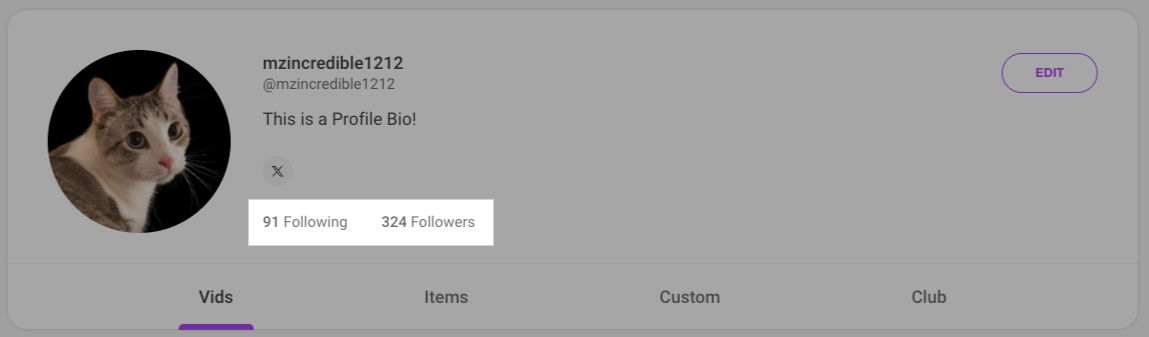
How do I view new followers?
New followers will be highlighted in your followers list with a "NEW" tag!

This tag will be visible for 5 days!
How do I filter my followers or make my follower private?
You can filter your followers by clicking on Members or Creators. Simply select which followers you want to view! You can have it set to display ALL followers, Members or Creators.
If you want to make your followers private or public, you can toggle the settings to your preference. See below:
 Use this section to edit your followers list, you may remove or add followers from here. You may also click on the message icon to send them a direct message!
Use this section to edit your followers list, you may remove or add followers from here. You may also click on the message icon to send them a direct message!
Want to keep your followers private? Click here to learn more.
If you've participated in and won an MV Award, you'll get an MV Awards badge for your profile! To ensure that your hard work gains attention on your profile, you'll receive this shining badge to flaunt your talent.
MV Awards Badge

This badge goes out to all of our 1st place category winners who take part in the MV Awards. You can proudly display this badge for all of your fans to see!
This is the first iteration of our updates to your profile badges! We'll be continuing to expand the badges available on MV.

Let your fans know what you're all about, what you’re into and what you have to offer!
There are several fields you can complete so everyone can get to know you better, that includes details from orientation to your profession. Tip: The details you enter into your About Me section will help you show up in advanced searches, so the more detailed, the better!
By filling in your About Me page, you can gain 75 points toward your MV Score! How easy is that?
Related articles
- How do I edit my "About Me" page?
- What is the MV Fetish page?
- What is my MV Score and how do I increase it?
This is your home on ManyVids, letting fans discover you and see what you have to offer! Your profile is your online store and social media profile on MV all in one!
Your MV Profile lets you communicate with the world and show everyone what you’re all about. If you’ve created a profile on a social media site before, your MV Profile will be the same thing - only your profile is also set up to help you reach your career goals by generating sales!
To see how your profile looks currently, simply click on the drop down > My Profile!
You can find everything you need to know about your profile here.
You are allowed to include other performers in your Club/feed, as long as you have previously age verified your co-performer(s) and have clear proof of consent per our Terms of Services Section 6.5.
If you wish to publish content featuring another Creator, make sure to toggle the option "Yes" on your post to declare your co-performer. You will need to keep your co-performer's ID and signed release form, as we may ask for a copy of the documentation. The work title on the release form can be a general "My Club content" statement.
To verify a co-performer that is not currently a verified Creator on MV, simply keep a copy of their valid government issued photo ID, along with a signed co-model release form as it may be requested at any time as per 2257 regulations.
You can find our blank release form here.
The dashboards is a one-page summary of all your important performance metrics! If you log in as a Creator, you will be directed to the dashboard.
Note: New Creators must upload a profile pic and have an avatar uploaded.
Header

- Next Pay - The total earnings scheduled for your next payout date.
- Total Unpaid - Current total unpaid earnings.
- Profile Visits - The total number of profile visits in the current calendar month.
- New Followers - The total number of new followers gained in the current month.
- MV Time - The system time for MV
Dashboard Metrics
The dashboard metrics section shows metrics in chart or table format. This section also has quick links to relevant pages.
The various key performance indicators shown in this section are:
Total Earnings (USD): This is a line chart which shows the daily revenues earned in the current month and compares it with the previous month’s trends. Breakdown will take you to My Earnings > Daily Sales
Profile Visits: The profile visits is a line chart and show the daily count of logged-in profile visits the you have received in the current month and compares it with the previous month’s trends. Breakdown will take you to My Earnings > Daily Traffic
Earnings (USD): This section shows the earnings in the current month:
- Vids - total amount earned from Vid sales
- Live - total amount of earnings generated by converted tokens
- Club - total amount earned from initial purchases and rebills from Club subscriptions
- Items - total amount earned from “Store Items“
- Custom Vids - total amount earned from “Custom Vids“
- Vid Bundle - total amount earned from initials and rebills from Vid Bundles subscriptions from the current month (Also known as Get My Vids)
- Tips - total amount earned from tips from the current month.
Top 10 Members: This section represents the top 10 members who have purchased various services in the current month.
Your Ranks: This section shows the global rank, the MV Live rank, and Club rank
- Global Rank: The global rank is calculated based on revenues earned in the last 45 days. It is the rank as compared to all the other Creators across all services.
- Live Rank: The MV Live rank is the the rank as compared to all the other MV Live Creators and is calculated every month based on the number of tokens received. The "Top Live Earners” link takes you to the “My Earnings → Top Earners“ page.
Subscriptions: Shows the total number of new subscribers added in the current month.
Quick Links: This section hosts quick links to the various important parts of the platform.
Announcements: This section shows the latest 10 blog posts from ManyVids.

Your MV Inbox
Your ManyVids Inbox is where all your private messages, conversations, and notifications are stored. Whether you're communicating with fans, other Creators, or managing Broadcast messages, this guide will help you navigate and utilize your inbox efficiently.
Accessing Your Inbox
1. Click the messenger icon located on the top of the screen.
2. This will take you to your private message area where you can view all new and past messages.
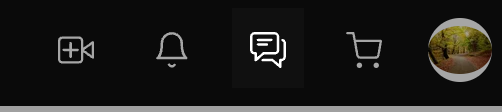 The chat icon appears next to the cart on the top right of the screen.
The chat icon appears next to the cart on the top right of the screen.
Starting a New Message
1. Click on the <New Message> button.
2. In the Recipient field, enter the username of the person you want to message.

From here, you can also access your other messages and Broadcasts.
After typing your message, click Send to deliver it.
Inbox Features
Once you're in a conversation, you'll find a range of options to manage your messages:
Conversation Actions
To manage a conversation, click the three grey dots next to the sender's username. This will open a menu with the following options:
- Block: Blocks the person from sending you messages or accessing your profile.
- Report: Instantly sends a report to the ManyVids team if you encounter any issues with the person you're chatting with.
- Delete: Permanently deletes the chat history.
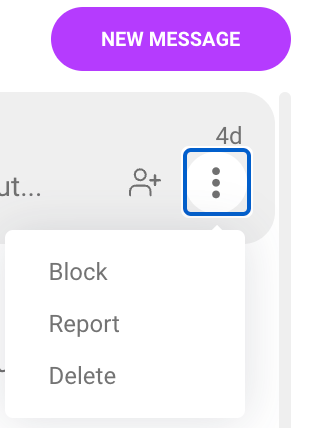
Follow Users
You can follow other users directly from the Inbox. Simply click the Follow icon next to their username.

To directly access the user's profile, simply click on their avatar from the open conversation.
Filtering Conversations
You can filter your conversations to quickly find what you need:
- Unread: View only unread messages.
- All: View all conversations, including those you’ve already read.

Key Features
- Real-time Messaging: Each message is sent and received in real-time, ensuring that you and the recipient stay updated instantly without delays.
- Automatic Message Updates: Users can view new messages as they arrive, without needing to manually refresh the page. This keeps the conversation flowing smoothly and without interruption.
- Expandable Media: Any images or media attached to messages can be expanded for a closer view by simply clicking on the media within the message.
Requirements for Messaging Creators
Creator Inbox Messages
As a Creator, you're allowed to include other performers in your content (such as Vids, Pics, or Pay-to-Open messages), provided you meet the following requirements:
1. Age Verification: Ensure your co-performer(s) have been age-verified by ManyVids.
2. Proof of Consent: Both you and your co-performer(s) must provide clear consent, as outlined in the ManyVids Terms of Service (Section 6.5).
If you plan to feature another Creator in your content:
1. Contact Us: Email help@manyvids.com to notify us of the co-performer.
2. Co-Performer Release: Have your co-performer sign a co-performer release form, which you’ll need to submit in the email when notifying us.
To verify a co-performer who is not currently a Creator:
1. ID & Release Form: Send a copy of their valid government-issued photo ID and the signed co-performer release form to help@manyvids.com.
Note: Per 2257 regulations, we strongly recommend you keep a copy of the ID and release form on file, as we may request them at any time. You can find a blank release form here.
Requirements for Member Inbox Messages
- No NSFW Content: Members cannot send images with NSFW (Not Safe For Work) material.
- Messaging Restrictions: Members can message Creators they've purchased from, but only within 30 days of the purchase date excluding Tips, Vid Bundles, and Club Subscription.
- Member-to-Member Inbox: Both members must have Premium accounts to message each other.
- Premium Members: Premium Members enjoy unlimited messaging and image-sharing privileges with all Creators. For more info on Premium Membership, click here.
Important Note on Inbox Usage
The inbox feature is designed to foster communication between Creators, Members, and other users. However, excessive abuse of the messaging feature, including spamming or sending unsolicited messages, may result in the suspension or revocation of messaging privileges.
With this guide, you should have a clear understanding of how to use your ManyVids Inbox efficiently. If you need further assistance, don’t hesitate to reach out to our support team at help@manyvids.com.
If you ever need to update the legal name we have on file for you, please contact help@manyvids.com
We will require the following:
- Documentation showing the legal name change (such as the legal documentation)
- Updated government-issued photo ID reflecting the change as soon as it's available
- Updated photo of yourself holding your updated ID next to face along with a sign that has Today's Date/Date of Birth/Legal Name/ MANYVIDS
Once we have that, we can update the name we have on file. You may also need to update your payment method. If you're based in the US, please provide us with an updated W9. You can find more info on our W9 requirements here: How do I fill out/upload my W9 to MV? -- simply send the file with your email.
Please be advised we may request addition identity verification documentation for your safety and security.
We're thrilled to share some fantastic news with you! As part of our ongoing commitment to enhancing the ManyVids experience for both Creators and Members, we've implemented a series of exciting updates to your Profiles. Read on to discover all the new improvements!
We've made some big updates to your Feeds
- A unified Club Feed: Consume content from your favorite Creators seamlessly and directly from their Profiles with a new unified feed under the ‘Club’ tab! You can toggle between ‘All’, ‘Free’, and ‘For Subs’ to help filter the content you’re looking for.
When you’re on your own profile, ‘All’ will show you the content of everyone you follow, and you will see an additional ‘Scheduled’ Tab where you will see a list of your upcoming scheduled posts.
(Please note that Members will not have a ‘For Subs’ tab as they do not upload content. )
- Flexible Post Settings: Creators can now toggle their posts to be ‘Free’ or ‘For Subs’ when creating their posts, and they also now have the ability to edit this setting on previous posts, even after posting.
- Reminder: Auto-Sales and Upload posts appear under the Club ‘All’ Tab for those you are following.
Changes to your subscription services
- Get My Vids (Vid Memberships) have been renamed to ‘Vid Bundle’: Same great features, just a snappier name!
- Introducing a ‘Vid Bundle’, ‘Club’, and 'Custom Vid' Sales Ticker: With a scrolling sales ticker, you’ll see in real-time how much your content is loved by your audience and entice more Members to support and subscribe!
Improvements for Members
- Members can now edit their About Me page: Express yourself like never before! Members, edit your About Me page to give your audience a deeper insight into who you are.
- New 'Purchased’ tab: Members can now seamlessly jump to their purchase history page directly from the ‘History’ tab on their Profile (it can also still be accessed within their drop-down menu)!
- Members when clicking the drop down > MY profile will be directed to their activity feed, to see posts from all the creators and accounts they follow
Our team is always working on additional improvements to make your ManyVids experience even better, so keep an eye out for the following updates:
- Achievement Badges: They'll soon make a comeback!
- A Streamlined ‘Edit Profile’ Section: You'll soon have a more user-friendly profile editing experience.
- A ‘Custom Vids’ Sales Ticker: Keep an eye out for this eye-catching sales ticker on your Custom Vids tabs soon!
- Top Earner Ranks: You will soon be able to showcase your success with Clubs and LIVE with Top Earner ranks visible on your Profile.
- Live Banner: A LIVE indicator will appear on your Profile so your Members can easily see when you're live streaming
- & much more!
We value your feedback and suggestions! If there's anything else you'd like to see on ManyVids, share your thoughts directly with our developers here.
If you need help with any of the above features,
You'll want to follow other profiles on MV in order to see regular updates from your favorite MV Creators. As a Creator, you can also view social activity from Members on MV.
To follow an account, simply click "Follow" on the user's profile:
You can also follow creators from the icon over the vid player on any vid page:
If you want a list of everyone who you follow, you can find more information here: How do I view my Followers on MV?